Use Bigle Sign's two-factor authentication in your signing processes by sending the signatory a one-time password (OTP) via SMS before they sign.
Bigle Sign's two-factor authentication allows signatories who sign their documents using Bigle's electronic signature to receive an SMS on their mobile phone as a one-time password (OTP), adding an extra layer of security to the signing process.
To use this system in your signing processes, you must have your profile specifically configured for this purpose. Contact support@biglelegal.com to configure this option in your profile.
How to use two-factor authentication via SMS for Bigle Sign
Start the document signing process and select Bigle Sign. Click on ‘Continue’.

Next, select the type of signature you wish to use: one-click or biometric signature, and click on ‘Continue’.
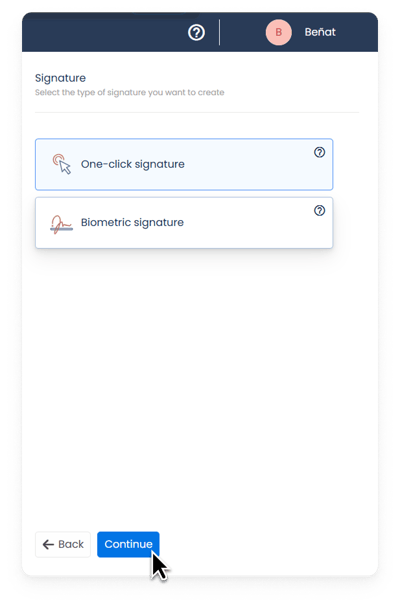
Choose the type of email delivery – sequential or parallel – and select ‘Add signatory’. Next, fill in the signatory's details and select the ‘SMS verification (OTP)’ button. A drop-down menu will appear where you must enter the telephone number, including the corresponding country code preceded by a ‘+’, without spaces. Select ‘Save’.

If you have selected the biometric electronic signature, in this step you must place the signature on the document and you will also have the option to auto-position the signature. Find out how to do this in this article.
Once you have entered the desired signatories, click on ‘Send to sign’.

On the next screen, select the ‘Send to sign’ button.

The signatory will receive an email from Bigle with a link to complete the signing process. They must click on the ‘View document’ button and follow the steps to sign, except that if two-factor authentication is being used, they will receive an SMS with a code that they must enter as indicated in the process.
How to sign with Google Sign using SMS two-factor authentication (OTP)
Once the signing process has begun, the signatory will receive an email to access the process. The signatory must open the email and click on ‘View document’.

Next, the signatory will be shown additional instructions for electronically signing the document. Their must click on ‘Accept and view document’.

The signatory will be taken to a screen where they will be asked to enter the six-digit one-time password (OTP) that they will receive on their mobile phone at that precise moment.

The signatory must enter the password or verification code received on their phone via SMS and click on ‘Verify’ to view the document.

After entering the code, the signatory will be able to view the document and sign it electronically with Bigle Sign.