It is used for notes, descriptions, comments...
Multi-line text
These are open fields in which when answering the form the user will be prompted with a bigger sized field to express himself without limitations.
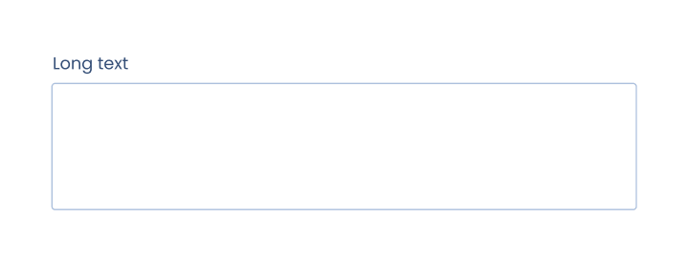
Description of the long text field options:
- Title: Phrase or question with which the field will be titled.
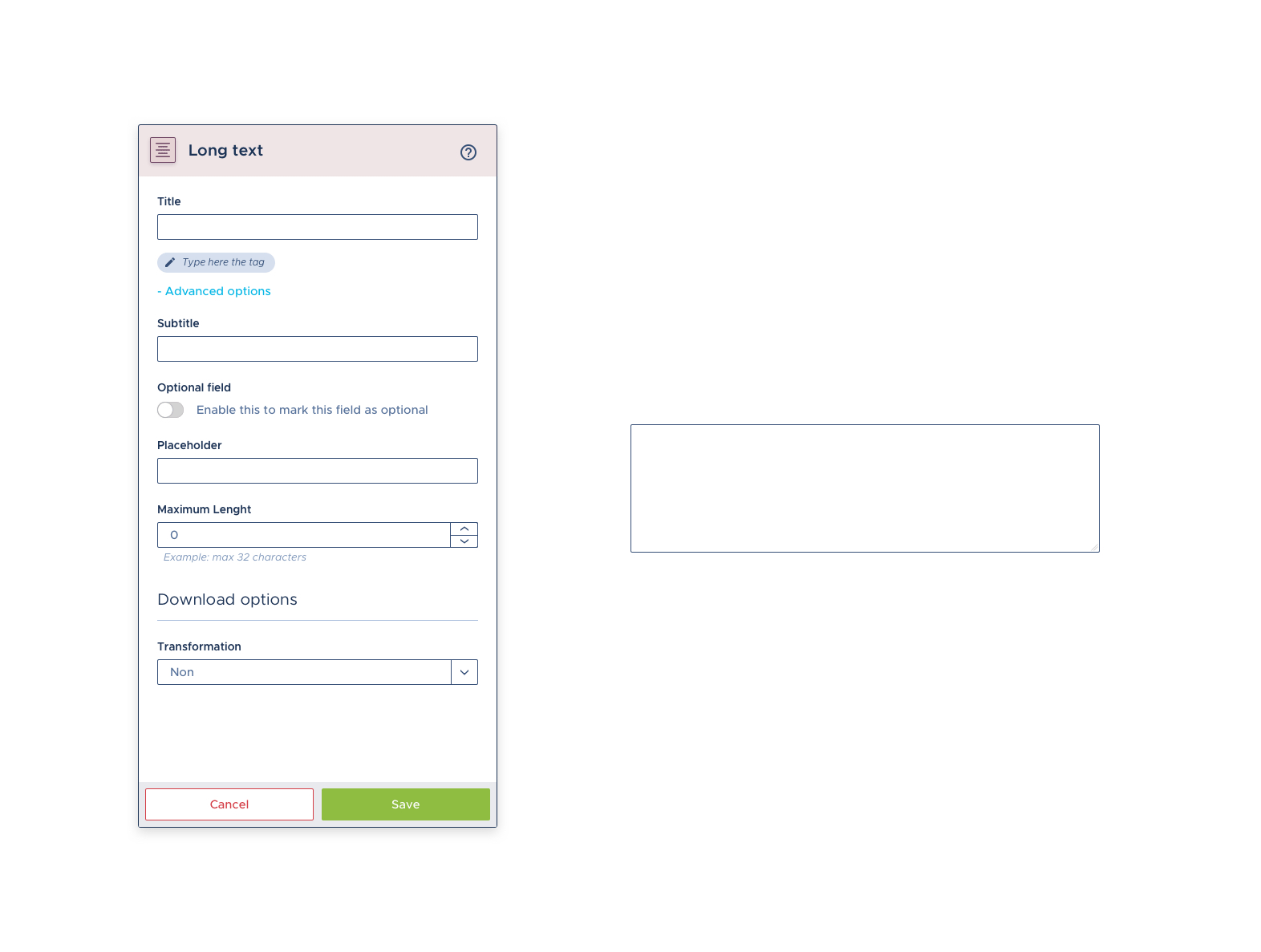
- Tag: Here you have to put the tag that you have placed in the "template document", to link this field with its position in the document.
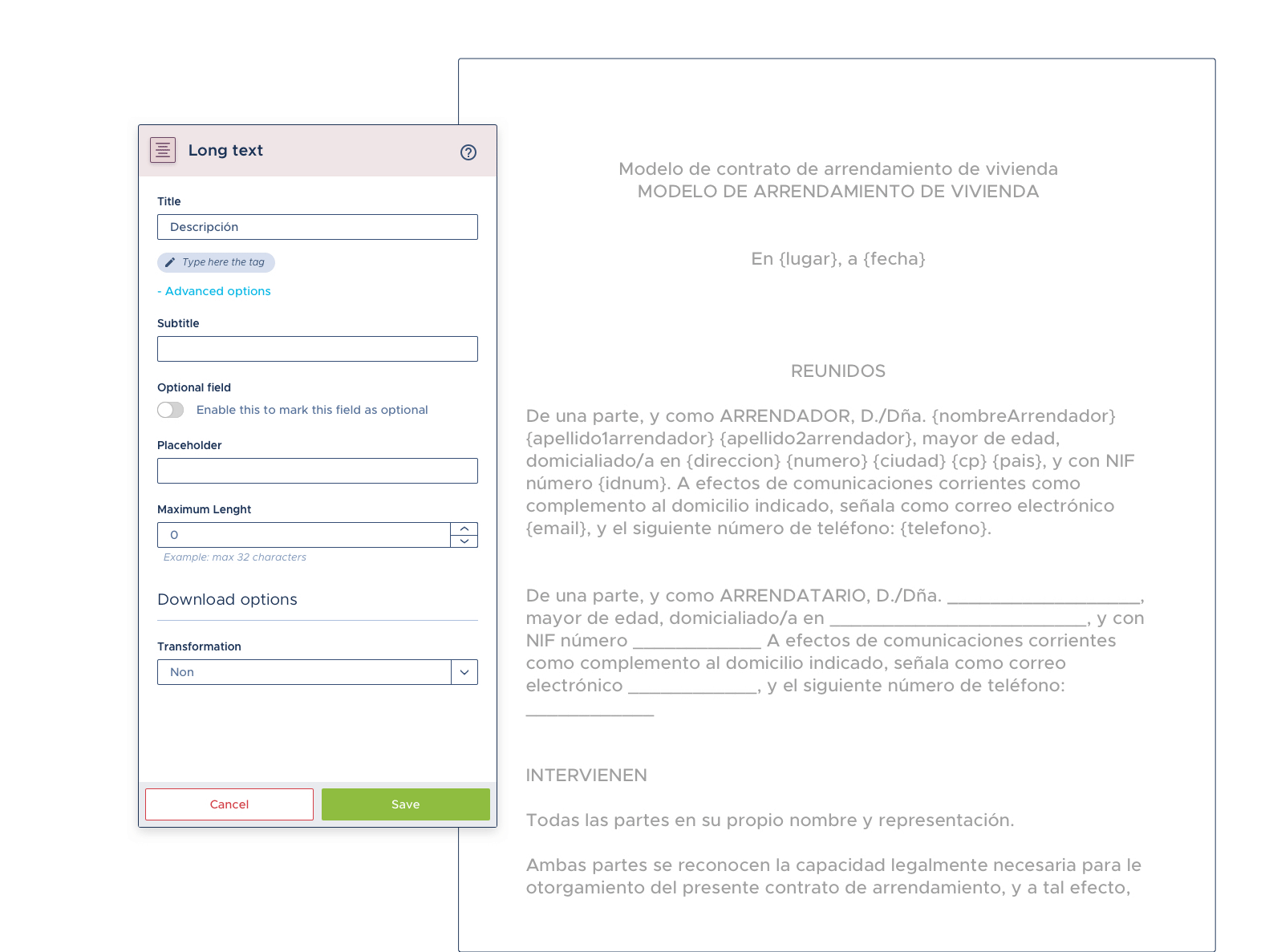
Advanced options:
- Subtitle: Used in case you want to give further instructions on how to fill in the field.
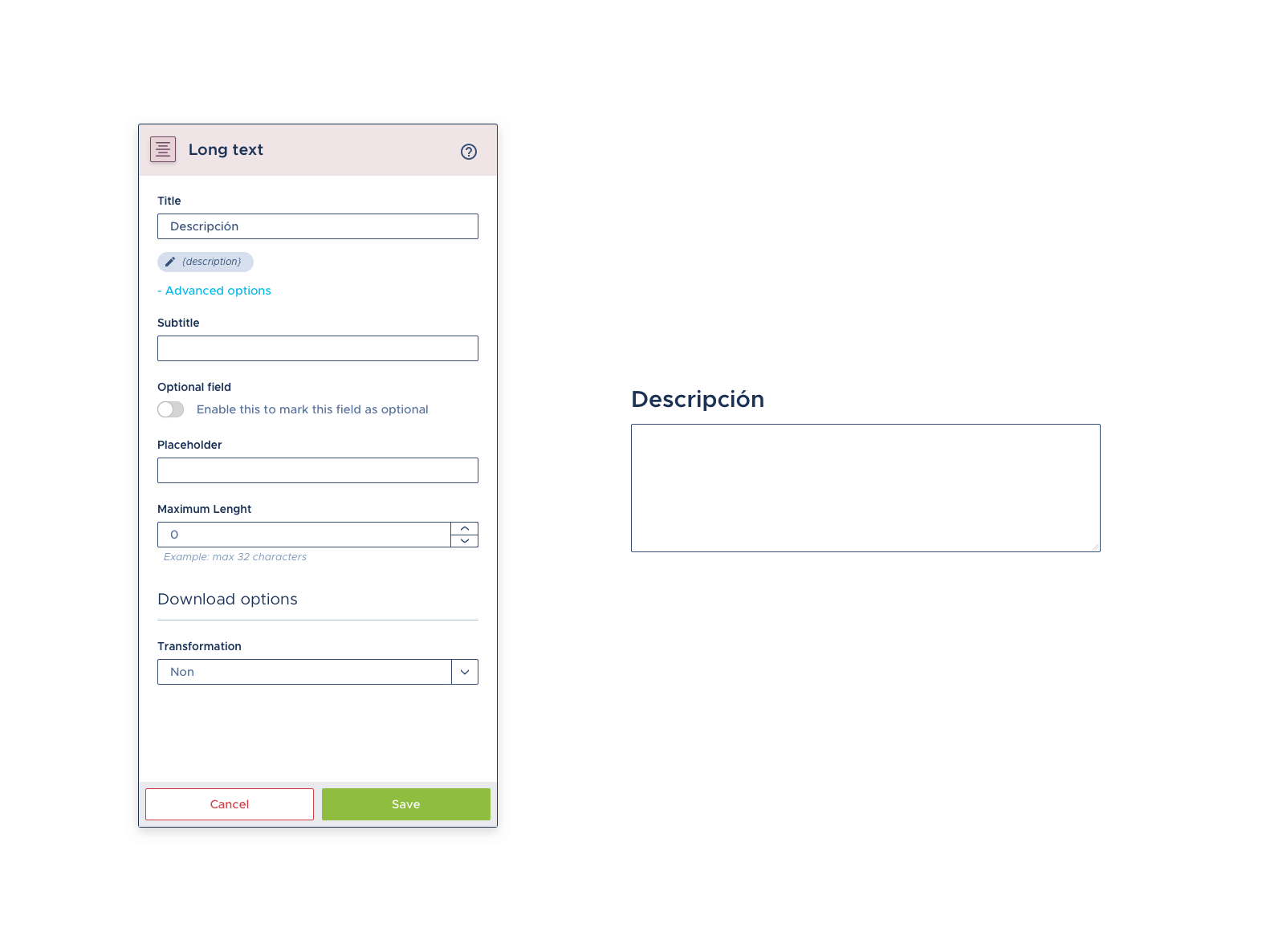
- Optional field: Used to convert a field as a required (mandatory) field or not (optional).
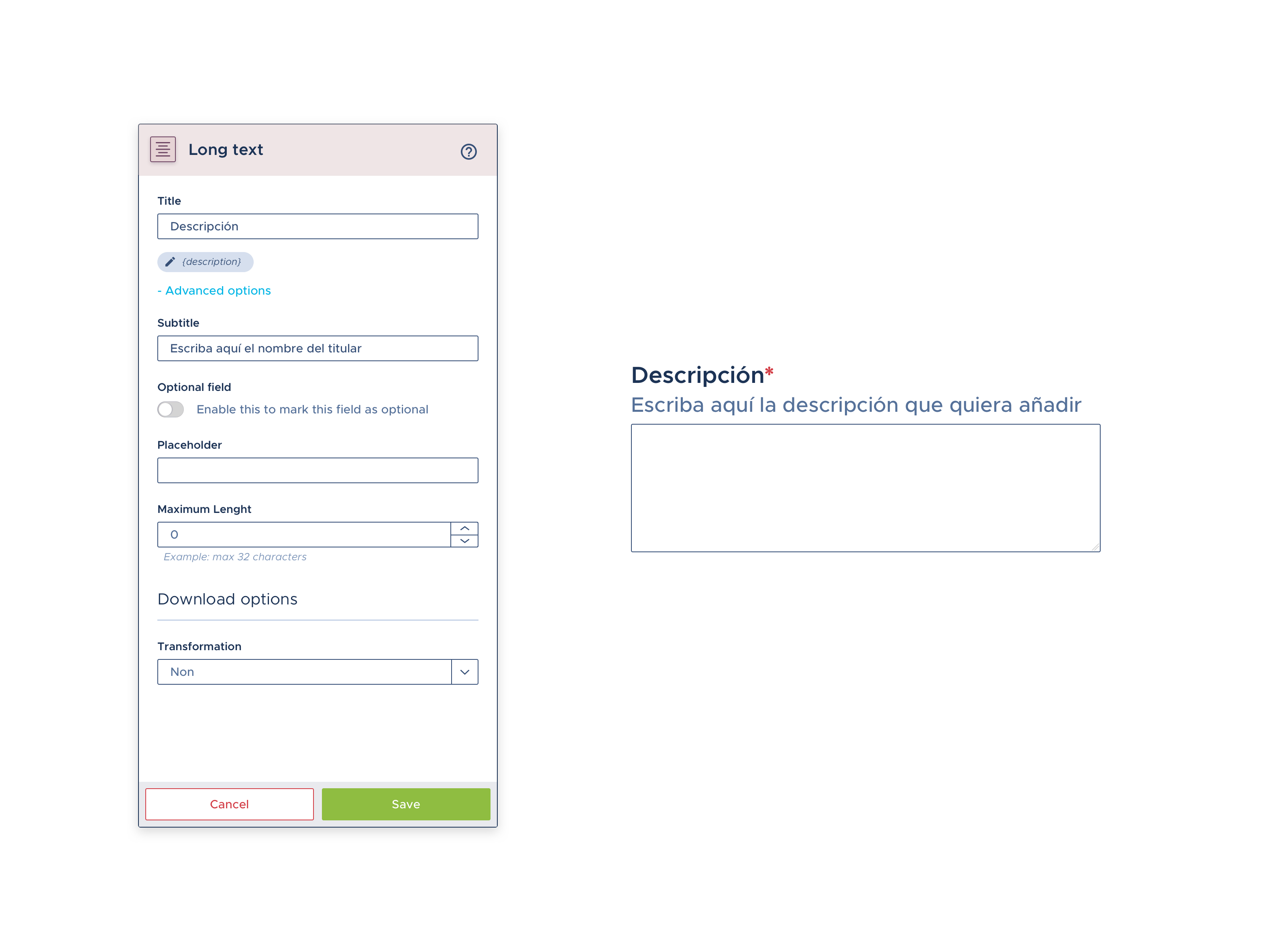
-
Blocked field: Enabling this option will restrict the field to be automatically populated with predefined data, whether by internal means (copying data from another document) or external (bulk document creation, integrations, API...).
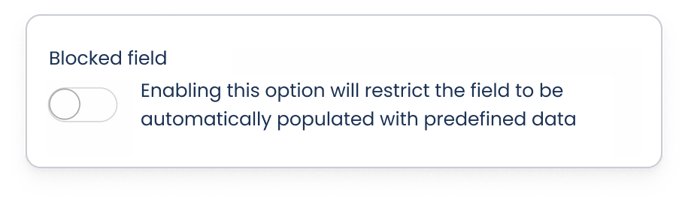
- Placeholder: an additional explanation inside the field. It can be used to offer an example, or to give ideas on how to respond or what format to use. This information will not be reflected in the document.
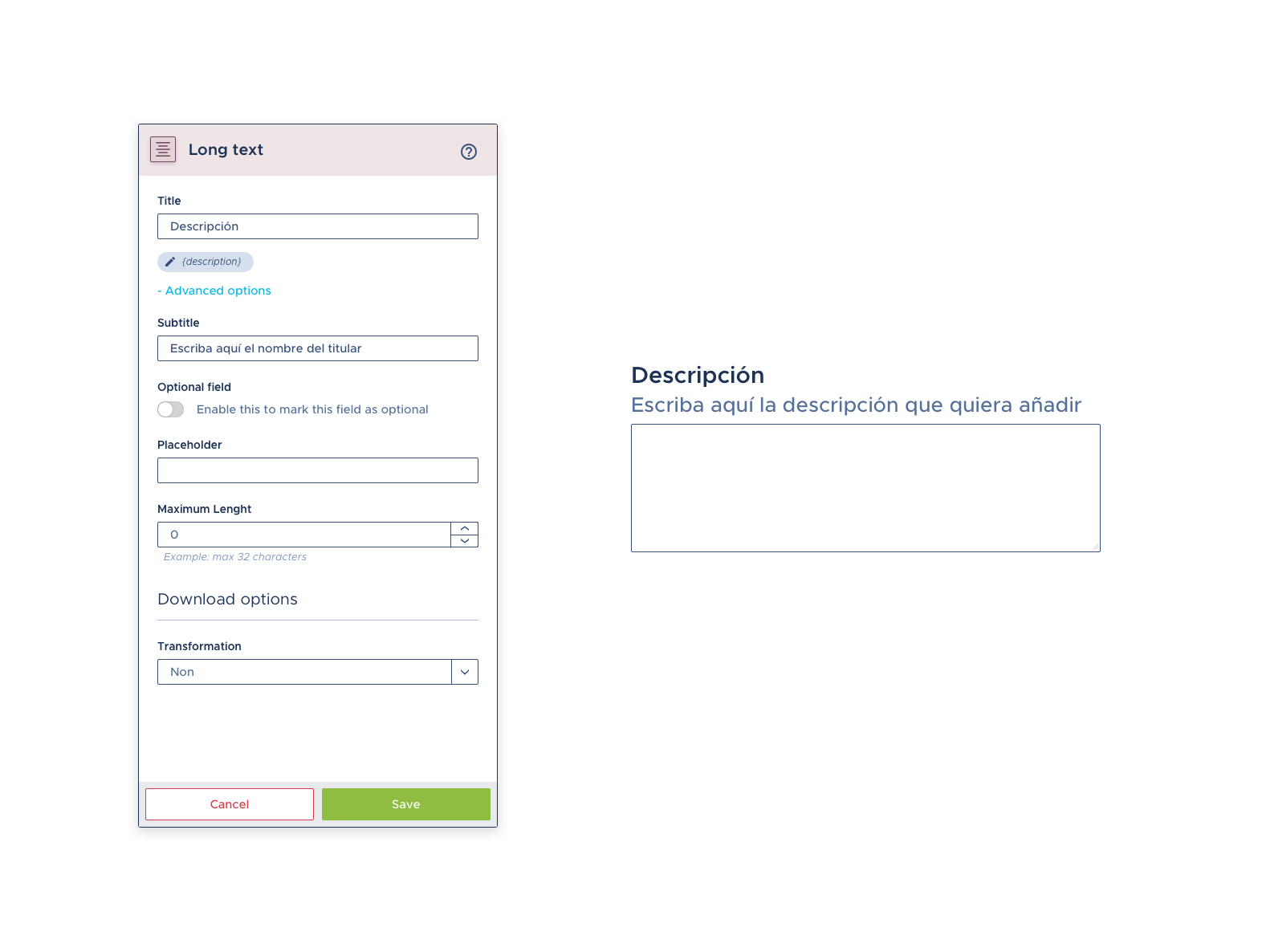
- Maximum length: Allows you to limit the number of characters that the answer can have.
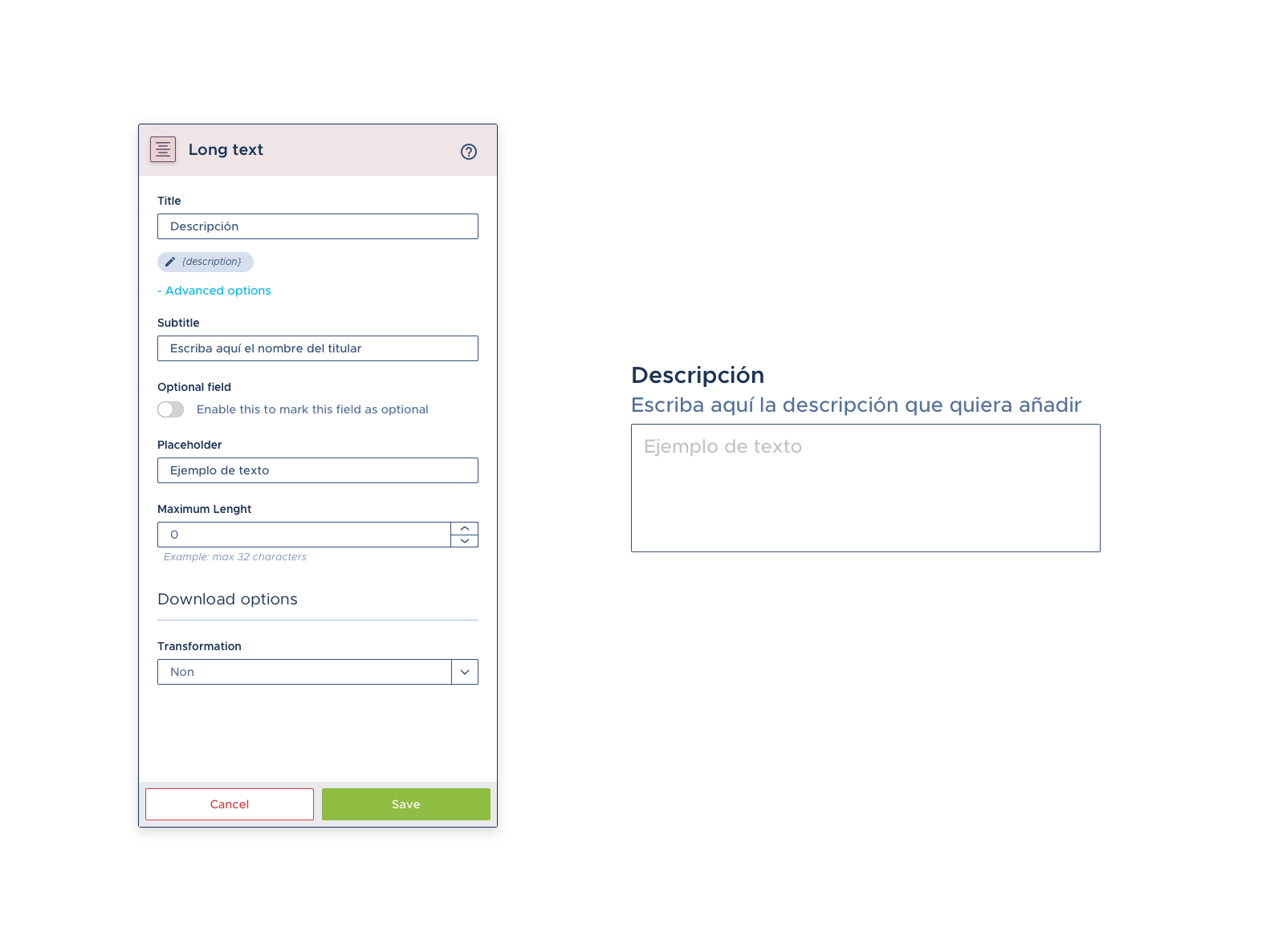
Transformation:
Transformations have no impact on how the question is displayed in the form, but on how the answers will be transformed before "printing" them into the document.
- Capitalize: Transform the answer with the first letter of each word in capital letters.
- Lowercase: Transforms the whole answer into lower case.
- Uppercase: Transforms the whole answer to uppercase.
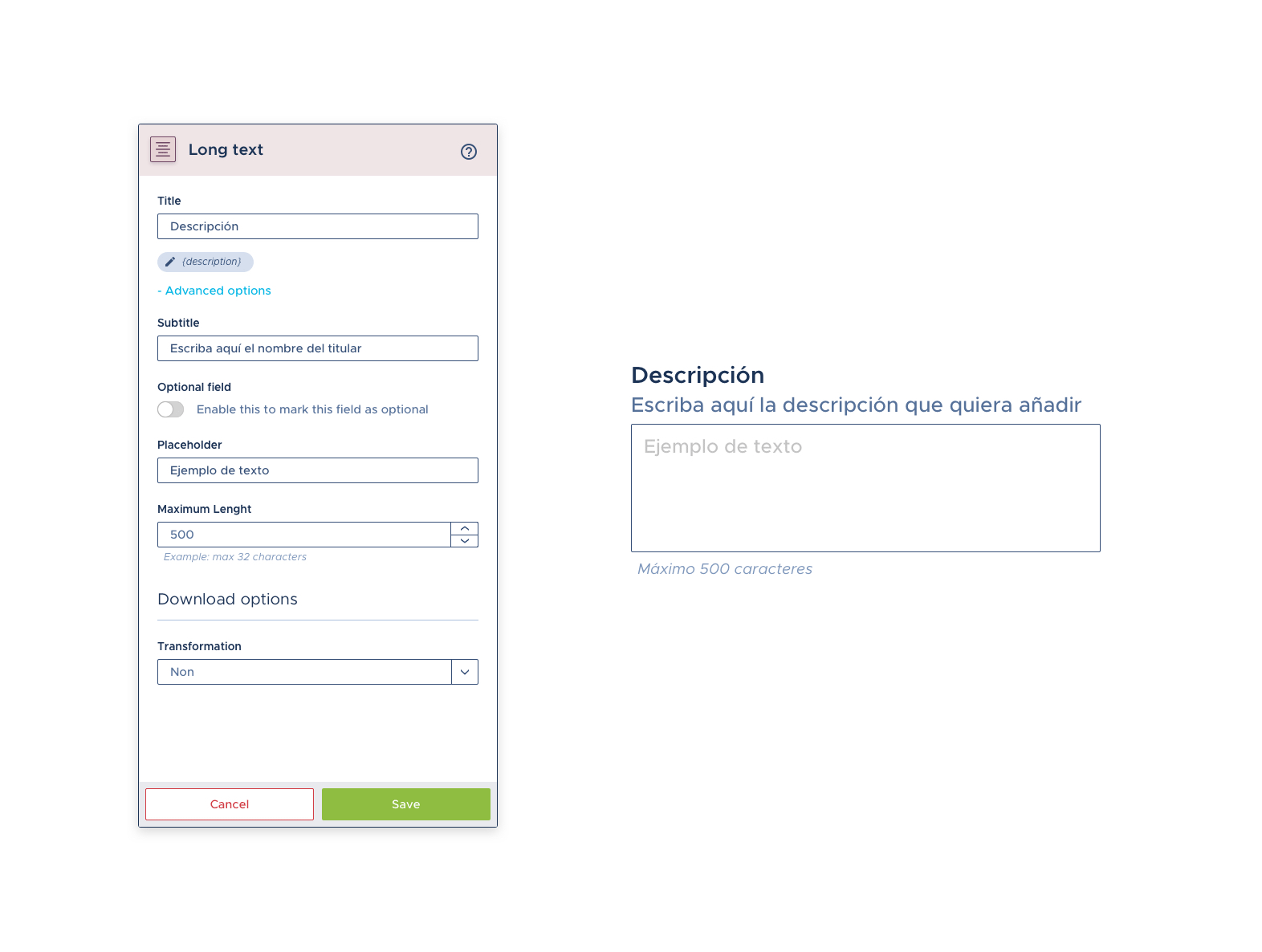
Once the field is set up, save the changes. The card folds, showing us information with which to check the basic configuration of the field in the list of fields:
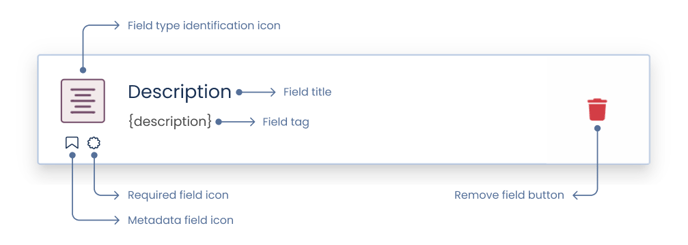
Related articles: