Our document is ready with tags, now what?
If we have decided to create our document externally, once we have finished placing the tags on the document, it is time to upload it to the platform to start creating the form fields.
Remember that we need to save the file in .docx format so that the platform can recognize it.
Don't worry if you don't understand something, we are here to explain it to you!
1. First of all, we enter the platform and go to the Templates page, through the top menu.
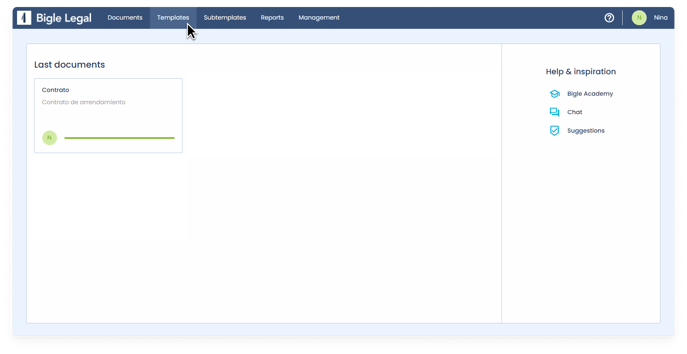
2. We click on the Create button.
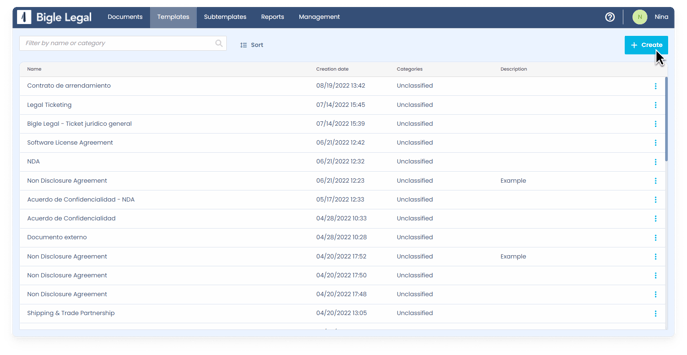
3. We select the corresponding option: in this example, we will choose Upload docx template (the option for when we already have a template document created and we want to upload it from our computer).
However, we can also choose Create new (if we want to create the template from scratch, with the platform editor), or Import Bigle template (if we have a created and configured template, and we want to import it).
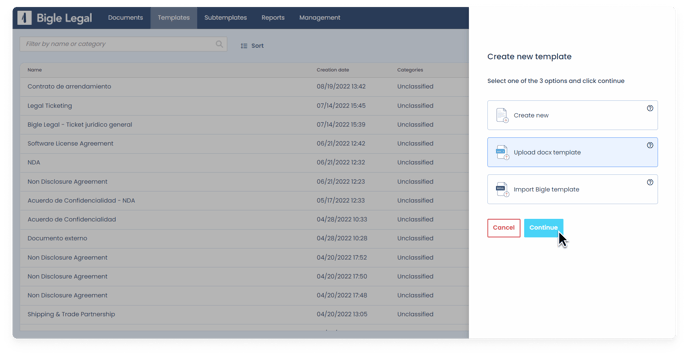
4. Since we have chosen the Upload template (.docx) option, we must select the appropriate file on our computer to proceed.
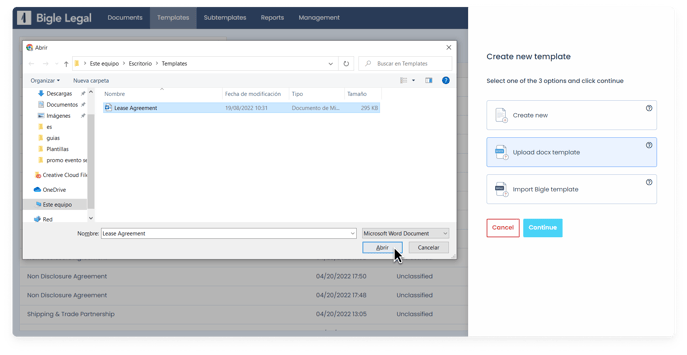
5. Once the file is uploaded, we click Confirm to finish the import.
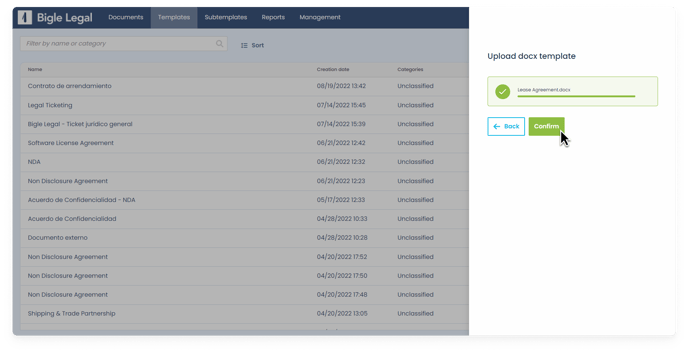
6. We have now successfully uploaded the file and we have entered the template configuration environment, where we can start creating the fields that will build up the form.
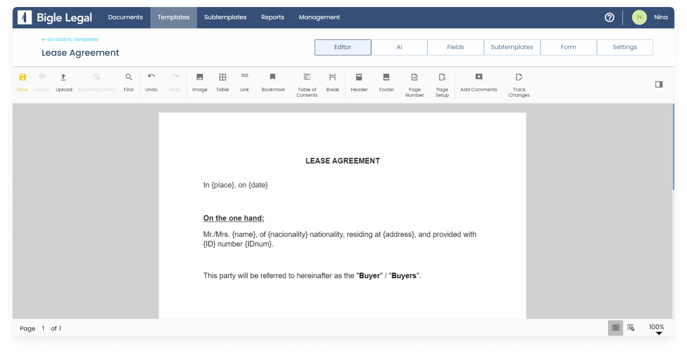
Replacing a template document
If we want to replace an external document with another one, we must enter the template in question, go to the document menu within the "Editor" and click on "Upload" to select the document that should replace the current template.
Next steps:
2.1 How do I create the form fields? ⇢