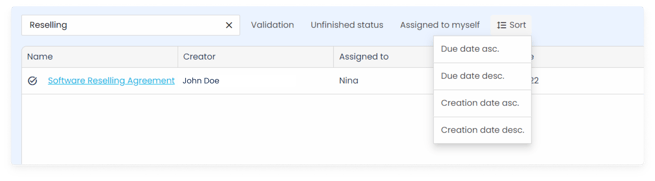Monitor the status and responsible users of ongoing processes.
The tasks tab in the main menu of the platform allows you to access a list of tasks that are automatically created and linked to the processes you are involved in.
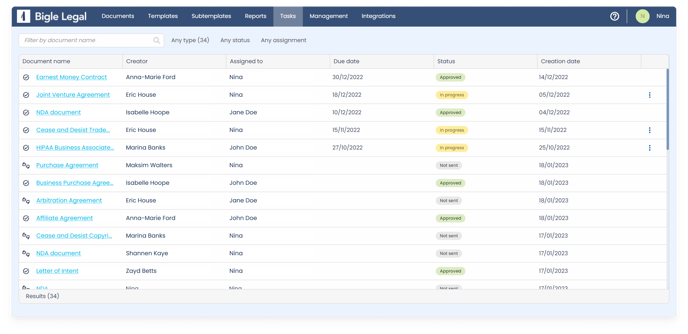
Task creation
Tasks are automatically created when someone performs the following actions on the platform:
- Initiate a negotiation process.
- Initiate and submit a validation process.
- Initiate a signature process.
- Initiate a request process.
Viewing tasks
In the task list, each user can see:
- Tasks for processes they've created.
- Tasks they or others have assigned to them.
- Tasks for validation processes assigned to a validation group they belong to.
- Tasks for request processes assigned to a request group they belong to.
- Tasks for processes of which they are followers.
Please note that if a user is assigned a task but is neither the creator nor the follower of its process, they will stop seeing the task as soon as they're no longer assigned to it.
This can happen if the task is manually reassigned to another user, or in cases where it's done automatically (e.g. in a validation process where changes are requested from another person).
Task assignment
Tasks are assigned based on the type of process they're associated with:
- Negotiation: the task will be automatically assigned to the process creator and reassigned to the other party when sending the document to negotiate.
- Validation: the task will be automatically assigned to the validator indicated in the process. If a group of validators is selected, one of them must assign the task manually.
- Signature: the task will be automatically assigned to the process creator.
- Request: the task will be automatically assigned to the designated users set in the request form configuration. If multiple individuals or a request group are selected, one of them must assign the task manually.
If you want to unassign or reassign a task, you can do so by using the three dots found on its right: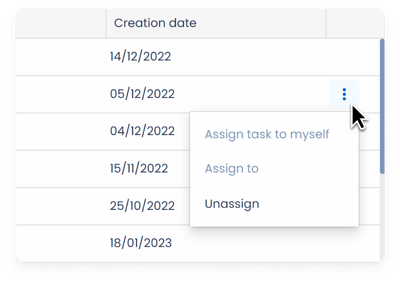
Task completion
To carry out a task, simply click on the name of the document associated with the task and perform the required action to continue or complete the process.
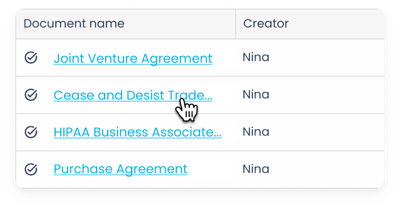
For example, if it is a validation task, you would need to access the process by clicking on the document name and:
- Approve the validation (the process and task will end).
- Request changes (the process will continue and the task will be reassigned).
- Cancel the validation (the process and task will end).
It is important to keep in mind that although finishing or cancelling the process will also end the task, it will still remain in the list of tasks (as completed tasks).
Task filtering
You can filter tasks by name using the search bar located at the top left of the task list.
By clicking on the buttons next to the search bar, you can also filter them by:
- Type (all or according to the type of process it corresponds to).
- Status (all, unfinished, or completed).
- Assignment (all, to assign, assigned to you, or assigned to others).
And sort them by:
- Creation date (ascending or descending).
- Due date (ascending or descending).