Write the numbers in numeric format and the platform will automatically convert them into words as well.
This tag only applies to numeric fields.
A very common occurrence in contracts is the appearance of an amount, in both numbers and words. - Example: 100 € ONE HUNDRED EUROS - Thanks to automated documents, users can enter the value in numbers and the system will take care of transforming it into words.
To do this, in our document we have to duplicate the tag and add the complement {_____LETTERS} to it, as we can see in the example below:
Example tag layout:
[...] property previously specified by the amount of {quantity} ({quantityLETTERS}), not including the corresponding taxes [...].
Result:
[...] property previously specified for the amount of 100 € (ONE HUNDRED EUROS), not including the corresponding taxes [...].
Thanks to the LETTERS add-on in the second label, the platform understands that it must automatically transform the numeric content and display it in words.
As we can see in the image below, when we create the field in the platform, we only need to write the "main" label (in this case "quantity"), and the label with the LETTERS add-on is automatically associated.
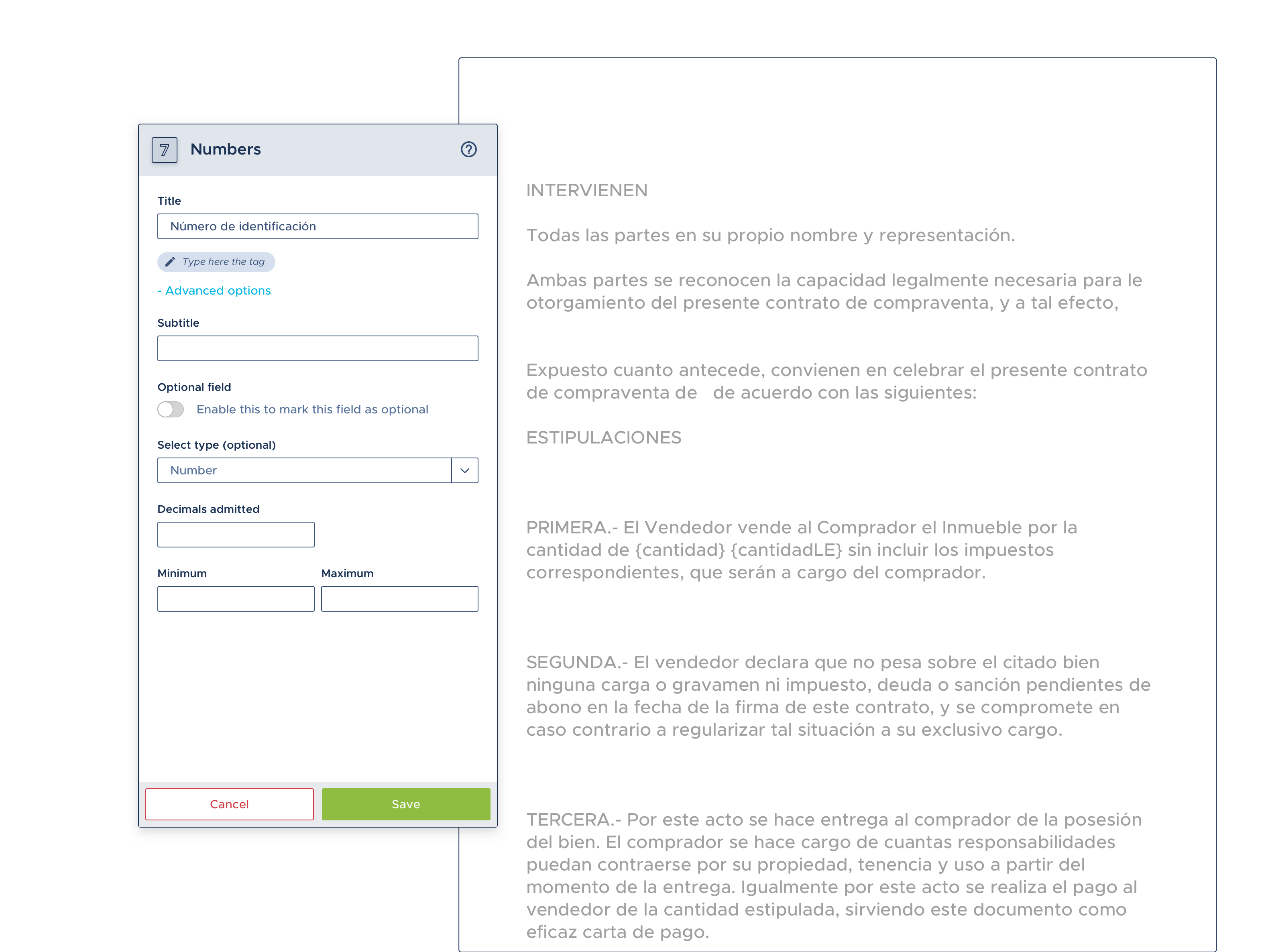
Summary:
Thanks to the {____LETTERS} tag of the numeric fields, a form response can be written only with numbers (example: 100), and when it comes to see that amount reflected in the final document, appear also written with words, as we have been able to see in this article.
Configuring the format of certain fields according to language
This is an added configuration that exists in case you want to configure the language format in which you want the numeric, monetary or percentage value fields to appear and their representation with words.
Let's take a look at some examples.
Numeric currency formats:
-
- Spanish: 8.221 € (OCHO MIL DOSCIENTOS VEINTIÚN EUROS)
- English: € 8,221 (EIGHT THOUSAND TWO HUNDRED AND TWENTY-ONE EUROS)
- German: 8.221 € (ACHTTAUSENDZWEIHUNDERTUNDEINUNDZWANZIG EUROS)
- Austrian German: € 8.221 (ACHTTAUSENDZWEIHUNDERTUNDEINUNDZWANZIG EUROS)
- Catalan: 8.221 € (VUITMIL DOS-CENTS VINT-I-UN EUROS)
- French: 8.221 € (HUIT MILLE DEUX CENT VINGT ET UN EUROS)
- Italian: 8.221 € (OTTOMILA DUECENTOVENTUNO EURO)
- Portuguese: € 8.221 (OITO MIL DUZENTOS E VINTE E UM EUROS)
To achieve this automatic language transformation, the first thing we have to do is to indicate the language we want, in the tag. Let's continue with the previous example:
Example of label layout:
[...] property previously specified by the amount of {quantity_EN} ({quantityLETTERS_EN}), excluding applicable taxes [...].
Result:
[...] property previously specified for the amount of 100 € (ONE HUNDRED EUROS), not including the corresponding taxes [...]
There are currently eight transformation languages on the platform. In order for the transformation to be effective in the corresponding language, we must indicate it with an underscore and the abbreviation of the language in capital letters in the tag:
Spanish: {quantity_ES}
English: {quantity_EN}
German: {quantity_DE}
Austrian German: {quantity_DE_AT}
Catalan: {quantity_CA}
French: {quantity_FR}
Italian: {quantity_IT}
Portuguese: {quantity_PT}
and the same applies for the transformation to words:
Spanish: {quantityLETTERS_ES}
English: {quantityLETTERS_EN}
German: {quantityLETTERS_DE}
Austrian German: {quantityLETTERS_DE_AT}
Catalan: {quantityLETTERS_CA}
French: {quantityLETTERS_FR}
Italian: {quantityLETTERS_IT}
Portuguese: {quantityLETTERS_PT}
If no language is indicated, the main language of the template will be used by default.
Then, for the platform to correctly identify the tags, we must select all the languages used through the "Multilanguage" dropdown, in the template/settings/information section:
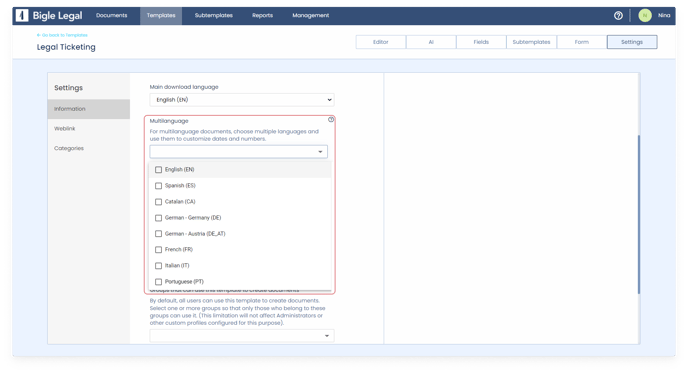
Once we have selected the languages that are in the template, it is ready for the automatic transformation of the number field.