Automate document creation on a large scale.
Bulk document creation is an essential feature that enables the efficient and automated generation of multiple documents from a single XLS, XLSX, or CSV file.
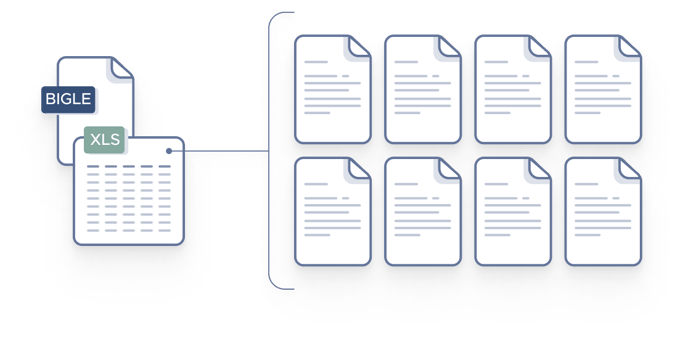
In this article, we will guide you through the process of preparing the source file and creating documents in bulk using Bigle Legal.
Preparing the source file
The source file is the foundational basis for bulk document creation. It's a file in XLS, XLSX, or CSV format created with tools like Microsoft Excel or Google Sheets and has tags linking it to a Bigle Legal template.
This file must contain the necessary information to generate multiple documents in an automated and efficient manner. It should include:
- The name of each document to be generated.
- The tags for the fields used to personalize the documents.
- The data corresponding to field responses.
Proper preparation of this file is essential to ensure accurate correspondence between the data and template fields. Here are the steps to prepare it:
1. Select the reference Bigle Legal template: Choose the Bigle Legal template you want to use for creating your documents. You will need it to reference its fields and tags when creating your source file.
Here's an example of the template form we'll use:
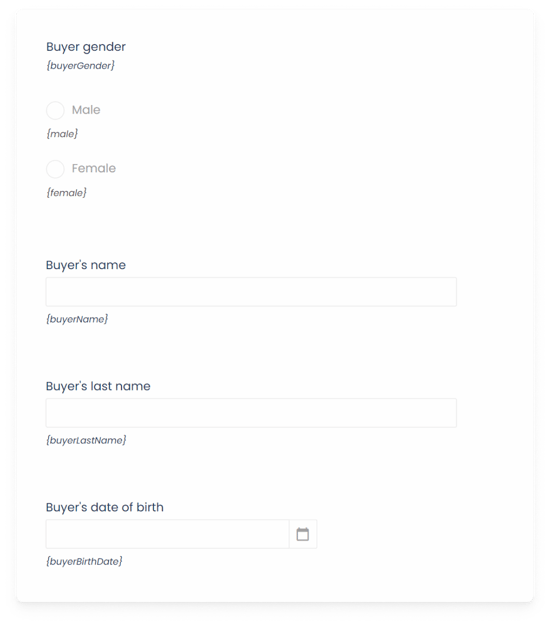
2. Add the document names: In the source file, use a single column to write the name of each document to be generated. In the following example, "Document name" is the column title, and we're creating five documents named "NDA - TechSol," "NDA - InnovateX," etc.
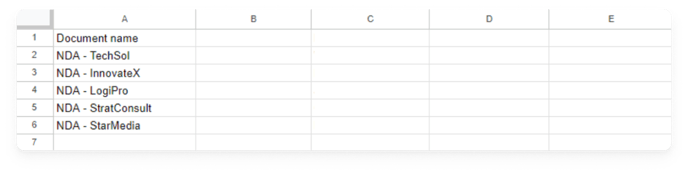
3. Insert the field tags: In the remaining columns, place the text of the tags for each field of the template (do not include the curly braces, "{}"). This ensures that the data is placed correctly in the created documents.
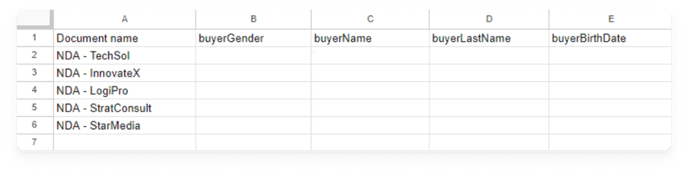
4. Enter the responses for each field: Each of the columns should be filled with the response for that field related to the document in its row.
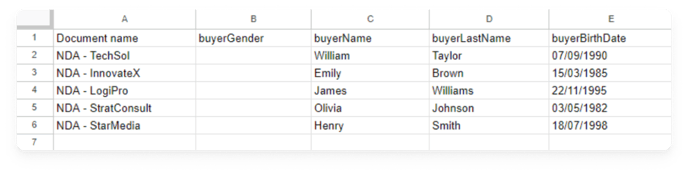
- For option fields, you should not input the response but rather the tag of the corresponding option, as shown in the following image:
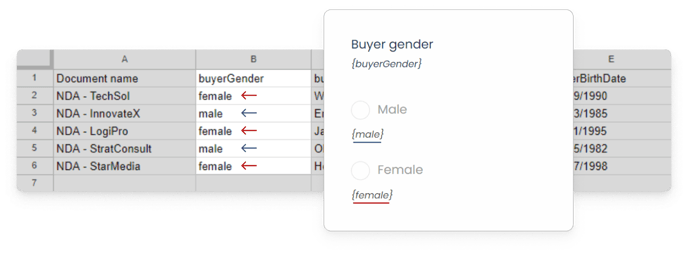
5. Save the file: After you have entered all the data, save and export the file in XLS, XLSX, or CSV format.
Bulk document creation
Once you have prepared your source file, access Bigle Legal to start the bulk document creation.
Go to the "Documents" section in the platform's main menu and click on "Create Document":
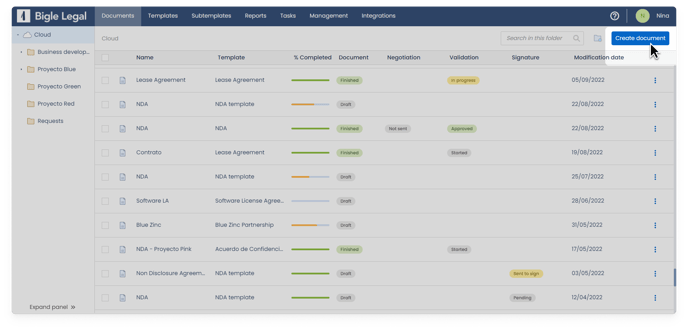
Then, select the "Bulk document creation" option:
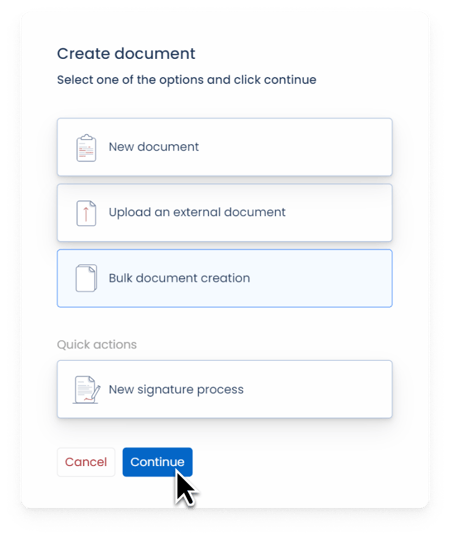
Next, fill in all the necessary information for document generation:
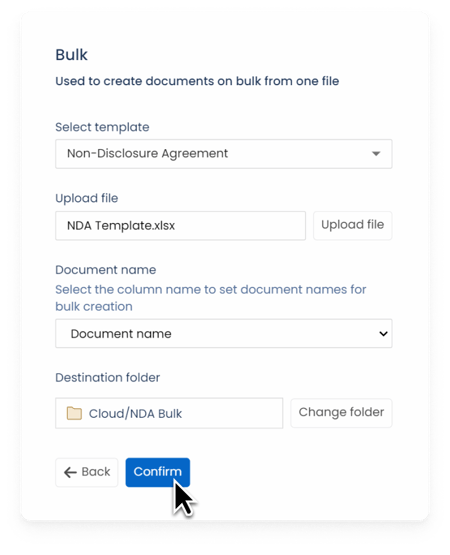
- Select template: Choose the template you used as a reference for creating your source file.
- Upload file: Upload your previously prepared source file.
- Document name: Select the column containing the document names in your file.
- Destination folder: Choose a destination folder. This is where the new documents will be stored.
- Finally, click "Confirm".
When the documents have finished generating, you can access all of them from the destination folder you selected:
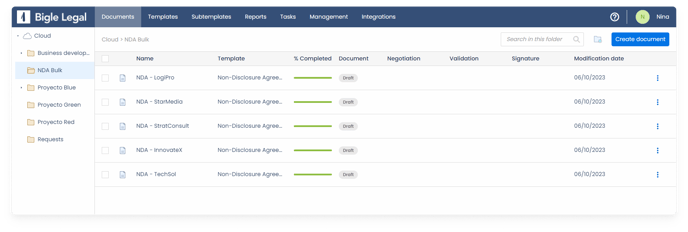
In conclusion, with Bigle Legal's bulk document creation feature, you can significantly streamline and simplify the document generation process in your contract management workflow. We hope this article has helped you understand how to make the most of this powerful feature.