Learn how to import data from a completed form to paste it into another one.
Occasionally, you may need to fill out several documents with the same information. If the same template has been used in those documents, or the fields of the forms coincide (they are the same type of field and share the same tags), the function of copying data from one form to another can be very helpful.Here is how to use it in four simple steps:
1. Access the form of the document you want to fill in.
2. Go to the right side menu and click the "Copy data from another document" button, as shown in the picture below.

3. A right panel will open with different filters that will help you find the document from which the data will be copied. When you finish filling in the filters you deem necessary, click "Search".
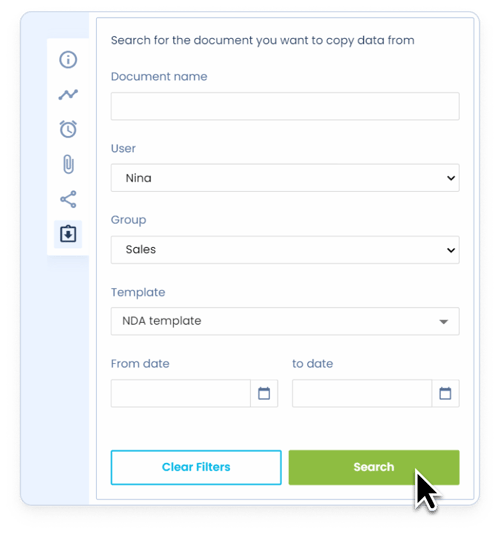
4. The platform will list all documents that comply with the established filters. Select the document you want to copy the data from and click "Paste all".
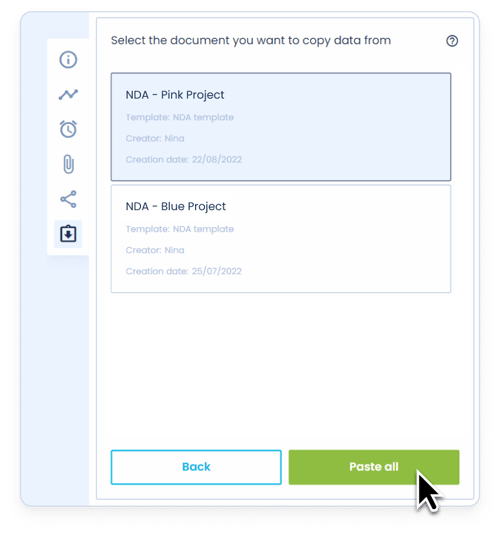
After following these steps, the data of the selected form will be copied and pasted into the form in which you are:
- Filling in empty fields with the imported data.
- Replacing the information with the imported data, if the fields have already been filled in.
Remember that this will happen with fields or tags that match on both forms.