Learn how to create, move and delete one or multiple folders.
To create a folder, first go to the "Documents" section in the top menu and select the location in the cloud where you want to place the folder. Then click on the folder creation icon at the top right, next to the "Create document" button. You will then be able to give the folder a name and in addition:
- Select if you want to create it as a private folder. Select this option if you want it to be visible only to you, as the user who created the folder.
- When making a folder private, select from the drop-down list the groups to which you want to give access to it, in case you are interested.

Once you have edited these options, click on the "Create" button and the folder will appear in your workspace.
- To move or delete the folder and all subfolders inside it that you have access to, use the three dots on its right.
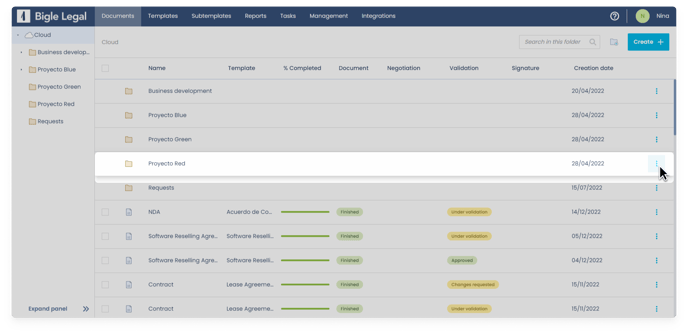

Note that when deleting a folder with documents, for security precautions, the platform will show you an error. You will have to first delete all the documents stored inside it, and then delete the folder.
As you can see in the image above, the menu that opens using the three points of the folder also allows you to modify it and add subfolders.