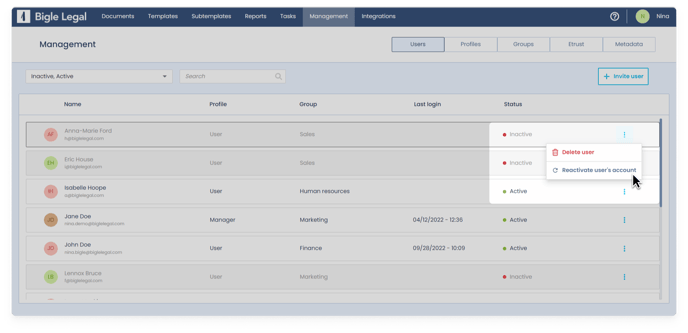Users who have not logged in for a period of time will no longer have access to the platform.
To improve the security, you can ask us for the expiration of passwords after inactivity of users functionality, which allows you to block a user access to the platform after a certain time has elapsed since a user’s last login.
Since it is an optional functionality, to add it to your workspace you must request it through support@biglelegal.com.
What does it mean and what does it imply that a user is inactive or deactivated?
A user who becomes inactive no longer has access to the platform. Still, their documents, templates, tasks, etc. will not be affected, so if they are granted access again, they will return under the same conditions (see the explanation on how to reactivate it below).
When does a user become inactive?
By default, when this functionality is activated, the period of time that must pass without the user accessing the platform for them to become inactive is 90 days (that is, the user will become inactive when 90 days have passed since the last login). However, if you wish, you can request a different number of days, depending on your needs.
Where to see the status of a user?
You can see the status of the users (active or inactive) from the Management section, in the Users tab:
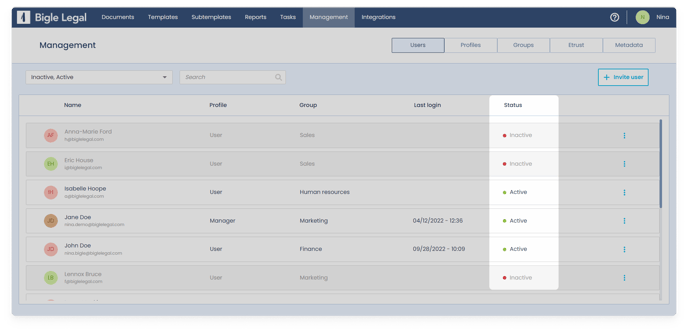
Who can reactivate an inactive user and how?
Only people with an administrator profile or a custom profile that has the "Reactivate user’s account" role enabled (here you have more information about the types of profiles and their roles) can reactivate inactive users.
If this requirement is met, all you have to do is go to the Management section, enter the Users tab, click on the three dots that appear to the right of the user and select the "Reactivate user’s account" option.