We have the possibility to link a form to an external website, to make it accessible outside the Bigle Legal platform.
We will need the form’s URL to insert it on the website and, this way, make it possible to generate a link between them.
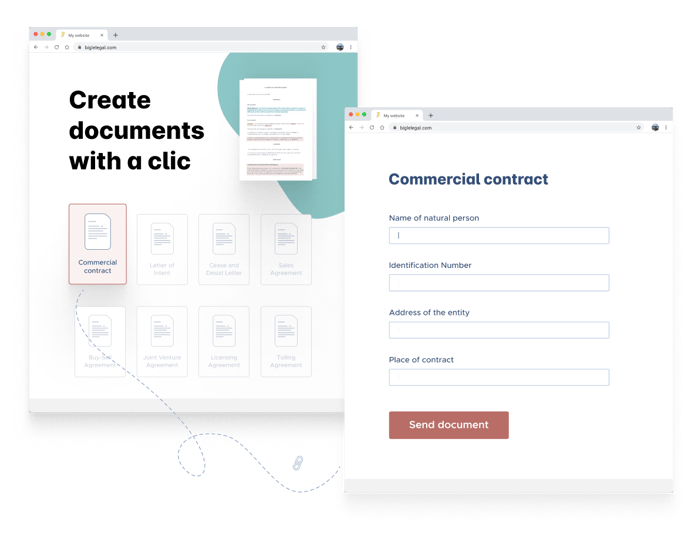
As its name says, WEBLINK is the option that will enable us to generate the URL of the form to put it on any website.
This powerful tool offers plenty of advantages, such as:
- Generating documents from a personal website by linking personalized templates.
- Minimizing the information exchanged between both parties through an agile and dynamic process.
- Making it possible for external users to download and save a copy of the document in a fast and easy way.
- Grouping up all the answers in a folder.
This will enable us to automate customer requests, create online forms or channel acquisition processes. There are endless possibilities!
To hire this service, contact us from the WEBLINK module, in the template’s settings section.
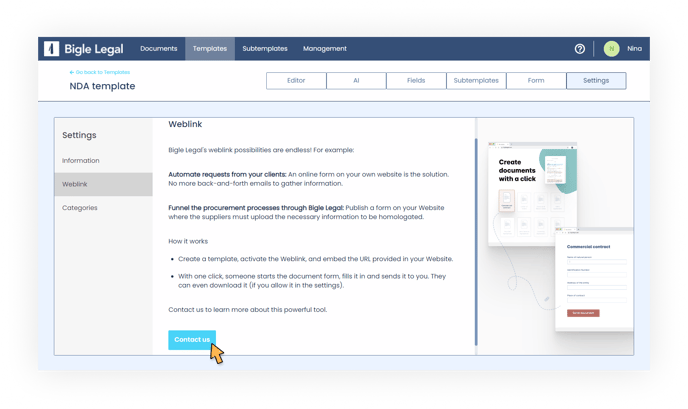
How to generate the form’s URL, once the WEBLINK module is hired?
After creating the template, these are the steps to follow:
1. Enter the WEBLINK module, in the settings section, and click "enable".
2. Set up the WEBLINK:
- Choose a manager. All documents created through this WEBLINK will be assigned to this person.
- Select the options that will be allowed on the online form: to finalize and/or download it in Word or PDF format.
- Choose the destination folder in which all documents created through this online form will be stored.
- Check the Notifications option if we want the manager to be notified about form finalizations. Not checking this option will not affect other notifications about incidents, which will be sent to the manager’s email.
- Select the users to be notified (in addition to the manager) every time a form is finalized.
- Set up the visualization preferences for each block. The "Hidden" option will not let external users see the block in question.
- Insert a redirect URL to redirect the users to another website (for example, the corporate one) in case of not having enough credits; in case someone accesses the link when it has expired; or if the WEBLINK module is disabled.
3. Save the configuration to generate the link.
4. The link is ready to be copied and placed on any website!
Every time an external user clicks the link, a new form will be created (this action will cost one credit), with its own URL. By default, the URL of the form will expire in 30 days. If you need to modify the time limit, contact us.
After filling the form, the user can send the answers by clicking on the “Finalize” option, and also download the document in Word or PDF format.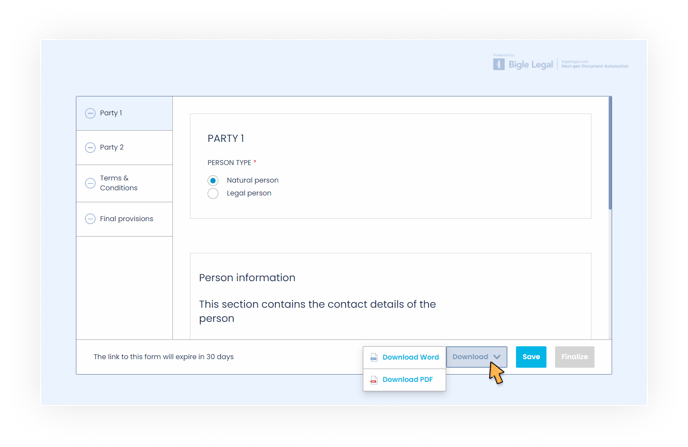
If the user cannot finish filling in the form, there is the option of saving it by sending a link to his or her own email. This way, when the user decides to continue (using the link from the email and not the WEBLINK), no credits will be spent.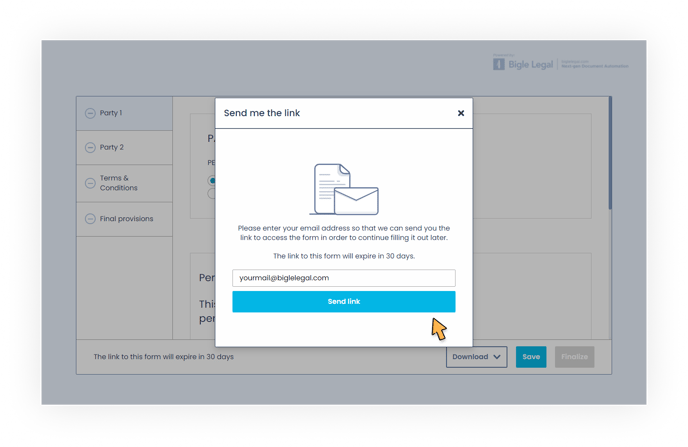
Contrarily, if the user closes the form before finalizing it and without saving it as we explained, only the manager will be able to recover the document from the folder previously designed for it, to make it accessible for the user again.