Multiple sections are parts of the text that can be repeated several times.
There are situations where certain information in a contract is repeated. For example, a lease contract, in which the personal details of all tenants must be included.
On the one hand:
Mr./Mrs. ______________, with Spanish nationality, residing at ______________, and holder of DNI number ______________.
This repeated request for the same set of data, and its corresponding wording in the document, is what we call multiple sections (loops).
On the one hand:
Mr./Mrs. ______________, with Spanish nationality, residing at ______________, and holder of DNI number ______________.
Mr./Mrs. ______________, with Spanish nationality, residing at ______________, and holder of DNI number ______________.
In cases such as this document, where the number of tenants varies from one to another, we need to use the multiple sections so that the document is dynamic and adapts automatically, without having to make changes to the final document manually.
The image below is a sample of how a multiple section works in the form and how it appears in our document.
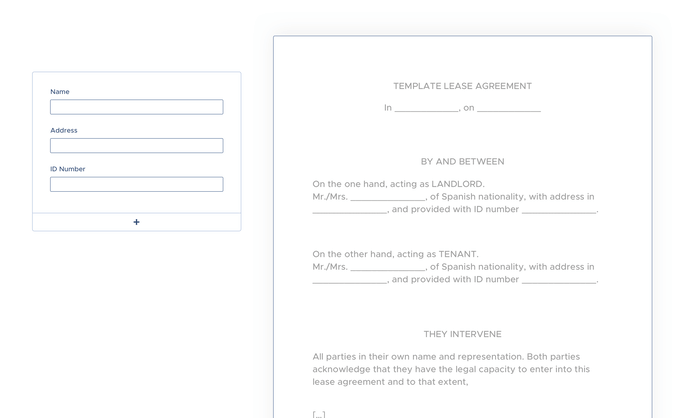
When we are filling in a form, this functionality will appear in the form of a "+" button that will allow us to replicate the tenant information fields. Simultaneously, in the document, the text fragment linked to the tenant information will be repeated (as we have seen in the previous example).
This image below is the actual view of what a multiple section looks like in the form.
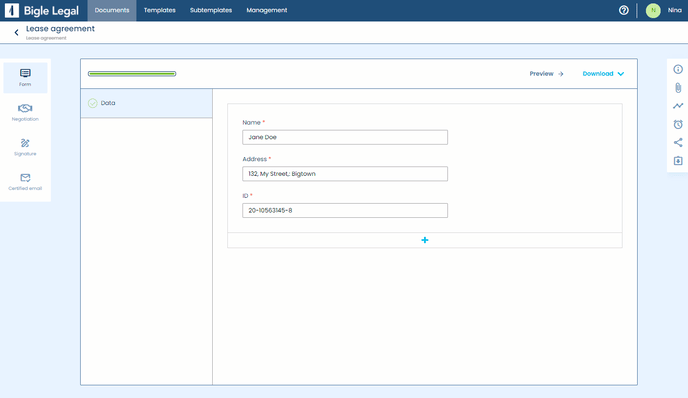
The text block with the tenant information can be repeated as many times as necessary.
Multiple sections with line breaks
Now that we have seen what multiple sections can be used for, let's see how to create them in 2 steps:
1. In our template document we write the tags
This is achieved by including, with an opening and closing tag, the part of the text that we want to repeat, as we can see in this example.
On the one hand:
{#tenant}Mr./Mrs. ______________, with Spanish nationality, residing at ______________, and holder of DNI number ______________.
{/tenant}
You're wondering why the closing tag {/tenant} is so far away from the text, aren't you? This line break before the closing is necessary so that, in the case of a duplicate paragraph, there is a separation between the two. Learn more about line breaks here ⇢
2. Configuration in the form
In addition to incorporating the opening and closing tags in our document, when we are building our form within the platform, we must indicate which sections will be multiple. When we indicate that a section is multiple, it will ask us to indicate which tag it corresponds to (in the example above, it would be 'tenant'). You can see how to do this in the article on building multiple sections in the form ⇢
Multiple sections separated with punctuation marks
Another alternative, in case we do not want to show the tenants in separate paragraphs in our document, is to separate the information with punctuation marks: (,), (;), (or), (and).
As we can see in the example in the green box below, this can be achieved by adding the {JOIN} tag just before the closing tag.
{#tenant}Mr./Mrs. ______________, with Spanish nationality, residing at ______________, and holder of DNI number ______________.{JOIN}{/tenant}
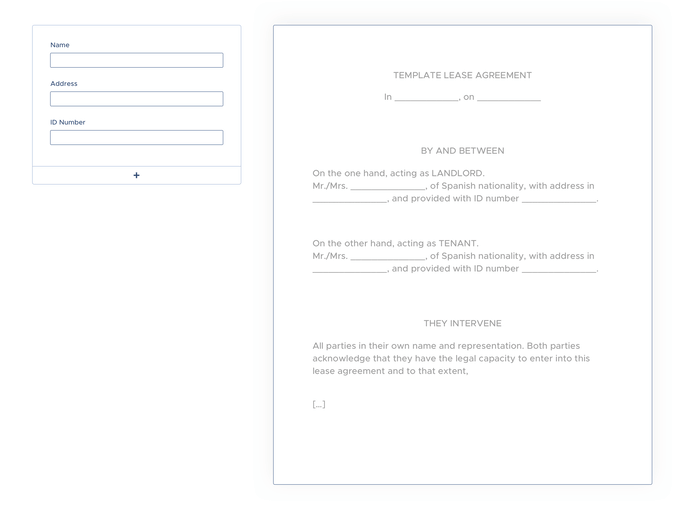
{JOIN} acts as a connector and automatically understands the number of times the information is repeated. In the document, it will be replaced by the corresponding punctuation marks and conjunctions: (,), (;), (o), (and).
It is the evolution of the {link}, {linkTrim}, {linkSpec}, {linkChar} and {Connector} tags, which maintain their functions but have been left in the background due to the greater versatility of {JOIN}, which fulfills the mission of all of them.
Although {JOIN} will cause the connectors to appear by default, we can also specify in which language we want them to be displayed.
Currently, the platform offers eight languages: English, Spanish, German, Austrian-German, Catalan, French, Italian and Portuguese. We will select the desired language within the same {JOIN} tag, adding an underscore and its language abbreviation:
English: {JOIN_EN}
Spanish: {JOIN_ES}
German: {JOIN_DE}
Austrian German: {JOIN_DE_AT}
Catalan: {JOIN_CA}
French: {JOIN_FR}
Italian: {JOIN_IT}
Portuguese: {JOIN_PT}
Then, for the platform to correctly identify the tags, we must select all the languages used through the "Multilanguage" dropdown, in the template/settings/information section:
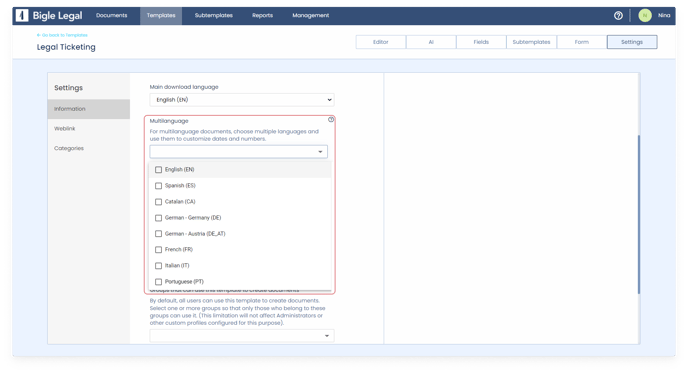
Configuration in the form
As in the previous explanation of "Multiple sections with line breaks", once we have prepared our document in the platform and we are building the form, we must indicate which sections will be multiple and also, in this case, select the type of connector that we want to show in our document in case there are 2 or more fragments added.
You can see how to do this in the article on building multiple sections in the form ⇢.
Multiple sections with automatic numbering
We can combine the “Auto Numbering” tool found in text editors (such as the one on the platform or, for example, Microsoft Word) with the tag configuration for multiple sections that we have seen previously.
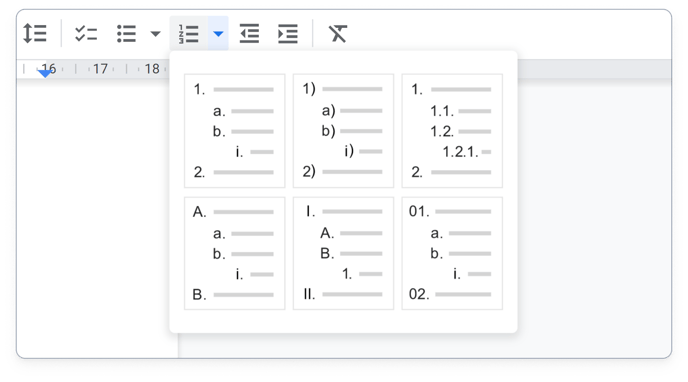
To have the multiple section repeating text snippets automatically numbered consecutively in the final document, we will simply:
- Activate "Numbering" from an editor (either with the option of numbers, letters or Roman numerals) on the text paragraph of the multiple section.
- Add the tags of the multiple section, enclosing its numbering.
The end result should be similar to the following:
{#section}
- {name}, of {nacionality} nacionality{/section}
Note that the opening tag of the first option is above the list, encompassing the number "1" of the list.
When we repeat the section, the numbering will also repeat and update automatically. If we repeat the section of the previous example three times and fill in the form with the corresponding data, in the final document it will appear like this:
- Juan, of Spanish nationality
- Carolina, of Cuban nationality
- Helen, of American nationality
Showing the number of times that a multiple section is repeated
As you already know, the main feature of multiple sections is that they can be repeated as many times as you want.
Sometimes, it is necessary to show in the final document how many times a certain multiple section is repeated. In this section, you will learn how to set up the tags in the template to achieve this, either by displaying the quantity in numbers, or in words.
1. Showing in numbers how many times a multiple section is repeated
The tag that displays in numbers how many times a multiple section is repeated is as follows:
{tagLENGTH}
- “tag” corresponds to the tag of the multiple section that you have chosen (it will vary in each situation).
- “LENGTH” will cause the number of times the section is repeated to be indicated.
2. Showing in words how many times a multiple section is repeated
The tag that displays in words how many times a multiple section is repeated is as follows:
{tagLENGTHLETTERS}
- “tag” corresponds to the tag of the multiple section that you have chosen (it will vary in each situation).
- “LENGTH” will cause the number of times the section is repeated to be indicated.
- “LETTERS” will make the amount appear written in words and in the main language of the template.
3. Showing in words, in a given language other than the template language, how many times a multiple section is repeated
To show the amount in a specific language, right after “LETTERS” you may add an underscore followed by the abbreviation of the language in uppercase, inside the tag.
At the moment, the platform has up to eight transformation languages: English (“_EN”), Spanish (“_ES”), Catalan (“_CA”), German (“_DE”), Austrian German (“_DE_AT”), French (“_FR”), Italian (“_IT”) and Portuguese (“_PT”):
{tagLENGTHLETTERS_EN}
{tagLENGTHLETTERS_ES}
{tagLENGTHLETTERS_CA}
{tagLENGTHLETTERS_DE}
{tagLENGTHLETTERS_DE_AT}
{tagLENGTHLETTERS_FR}
{tagLENGTHLETTERS_IT}
{tagLENGTHLETTERS_PT}
Then, for the platform to correctly identify the tags, you must select all the languages used through the “Multilanguage” dropdown, in the template/settings/information section:
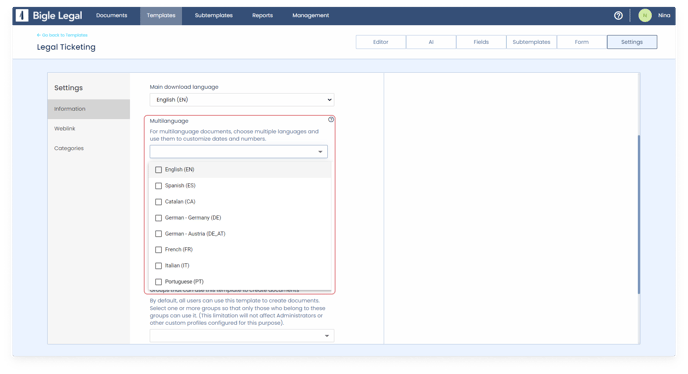
Use case
Imagine that in a contract there is a multiple section that refers to the possible clauses of a contract (with the tag “{tag}”) and that you want the total number of clauses to be automatically shown.
The {tagLENGTH} ({tagLENGTHLETTERS}) clauses will be applicable.
By introducing, for example, five clauses, with the previous configuration we would achieve the following result:
The 5 (FIVE) clauses will be applicable.
You may find this article interesting, in which you will learn how to configure multiple section tags to display singular or plural text, depending on whether the section is repeated or not.