Tags for the text with style field.
The styled text field, also known as stylized, enriched, or formatted text, allows you to insert text without any length limit in the form and apply various options: bold, italic, hyperlink, bulleted list…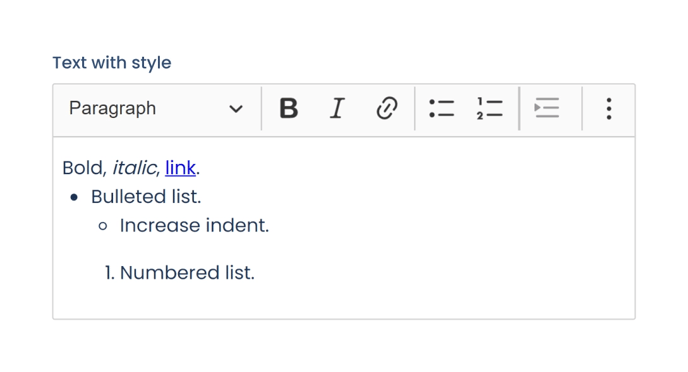
For the field to function properly, you need to place its tag in the desired location within the template document.
Below, you can see the tags supported by the styled text field, along with their characteristics and main functions:
Option 1: Opening curly brace ({) + tilde (~) + text + closing curly brace (})
{~tag}
- Tag placement: Can be placed without restrictions.
- Text insertion: The text is inserted in place of the tag, replacing it.
- Styles preserved: Bold, italics, and hyperlinks.
Example
Text {~tag} text.
Option 2: Opening curly brace ({) + double tilde (~~) + text + closing curly brace (})
{~~tag}
- Tag placement: Must be placed in a separate paragraph.
- Text insertion: The text is inserted in place of the tag, replacing the entire paragraph in which it is located (including any text in the paragraph not included in the tag). There cannot be any other tags in the same paragraph as this one.
- Styles preserved: Bold, italics, hyperlinks, line breaks, bullet points and numbering.
Example 1: The tag is in a separate paragraph.
Text 1.
{~~tag}
Text 2.
Example 2: The tag is in the same paragraph as "Text 2". "Text 2" is visible in the template but will disappear in the final document, so only the content entered in the field associated with the tag with double tilde (~~) will be displayed in that paragraph.
Text 1.
Text 2. {~~tag}
Text 3.
In summary, while both tags serve a similar purpose, the first option is useful for inserting text of varying length with basic formatting options anywhere in the document, while the second option allows us to insert and style an entire paragraph.
Once the tag is placed, you will need to proceed with the field configuration. This article explains how to do it.