To obtain a date in text format, we will add “LETTERS” into the tag of a Date field. This way, the date picked on the calendar of the form will be shown in words in the document.
How to use the “LETTERS” complement?
We will need to set up the field as usual, following the indications of this article. In brief, we will write the tag in the document and create the field:
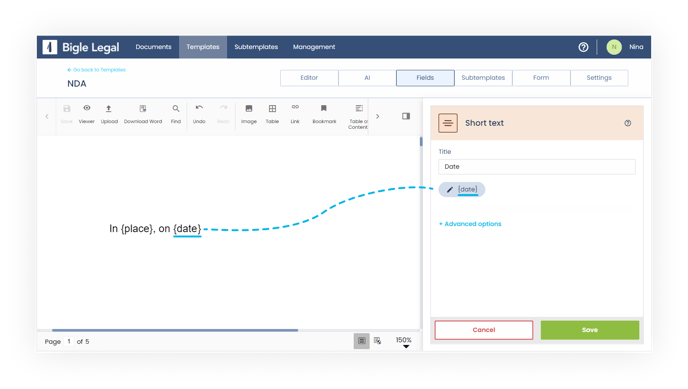
Then, without altering the configuration tag of the field, we will only need to add “LETTERS” into the tag that we wrote in the template. For example, {date} would become {dateLETTERS}.
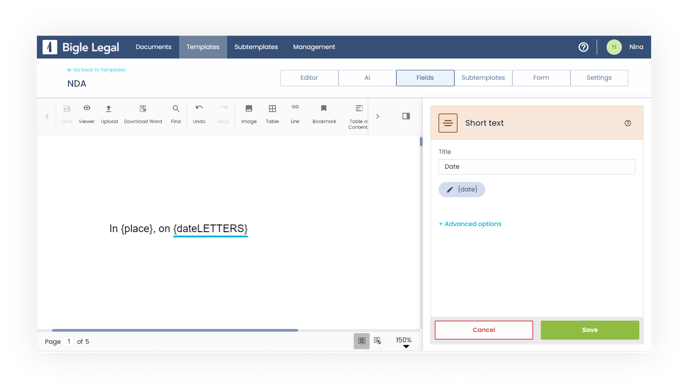
Thanks to this complement, the platform automatically transforms the answer introduced in the form into words.
In the same document, you can use labels for numeric date (without LETTERS) and for date in words (with LETTERS). Note that the formatting settings will apply to all labels in this field.
There are three numeric formatting options available: ‘4 September 1986’, ‘04/09/1986’ and ‘04.09.1986’.
Example of the representation of the date in the document according to the chosen format and the type of label (for numeric date or date in words):
Format 1:
- Numerical date: {date} will be displayed as: September 4, 1986
- Date in words: {dateLETTERS} will be displayed as: September four, one thousand nine hundred and eighty-six
Format 2:
- Numerical date: {date} to be displayed as: 04/09/1986
- Date in words: {dateLETTERS} to be displayed as: four/nine/one thousand nine hundred and eighty-six
Format 3:
- Numerical date: {date} to be displayed as: 04.09.1986
- Date in words: {dateLETTERS} shall be displayed as: four.nine.one thousand nine hundred and eighty-six
You can also explore this and other date field configuration options in this article.
What if we need the date to be shown in a particular language?
For the transformation to be effective in the corresponding language, right after “LETTERS” we have to add an underscore, followed by the abbreviation of the language in uppercase, all inside the tag.
At the moment, the platform has up to eight transformation languages: English (“_EN”), Spanish (“_ES”), Catalan (“_CA”), Deutsch (“_DE”), Austrian German (“_DE_AT”), French (“_FR”), Italian (“_IT”) and Portuguese (“_PT”).
If you choose the format ‘10 December 2022’, the date in words will be displayed as follows:
- In English, {dateLETTERS_EN}
December tenth, two thousand and twenty-two - In Spanish, {dateLETTERS_ES}
diez de diciembre de dos mil veintidós - In Catalan, {dateLETTERS_CA}
deu de desembre del dos mil vint-i-dos - In Deutsch, {dateLETTERS_DE}
zehnten Dezember zweitausendzweiundzwanzig - In Austrian German, {dateLETTERS_DE_AT}
zehnten Dezember zweitausendzweiundzwanzig
- In French, {dateLETTERS_FR}
le dix décembre deux mille vingt-deux - In Italian, {dateLETTERS_IT}
Dieci dicembre duemilaventidue - In Portuguese, {dateLETTERS_PT}
dez de dezembro de dois mil e vinte e dois
Then, for the platform to correctly identify the tags, we must select all the languages used through the "Multilanguage" dropdown, in the template/settings/information section:
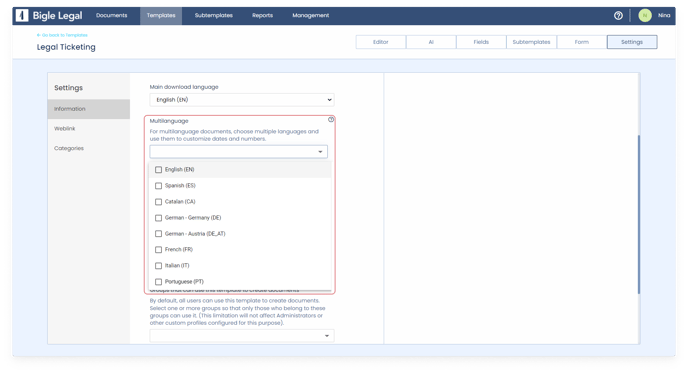 If no language is selected, the main language of the template will be used by default.
If no language is selected, the main language of the template will be used by default.
Here you can see an example of the tags used on the template and the result on the final document.
Template:
In Birmingham, on {dateLETTERS_EN}.
Result:
In Birmingham, on December tenth, two thousand and twenty-two.