The Date field has been designed to introduce any date in the document using an interactive calendar.
The calendar will be shown in the form, allowing the user to select the desired day, month and year with a single click. Therefore, whenever we want to enter a date, it is recommended to use this field.
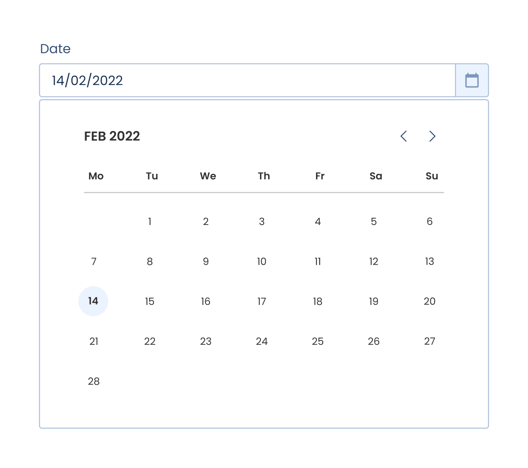
It will not only prevent us from having to write the date manually (although it is possible if we want to), it will also offer us very interesting options, such as the possibility of transforming the date into different formats. Keep reading to find out how!
Description of the date field options:
- Title: Phrase or question that will be heading the field.
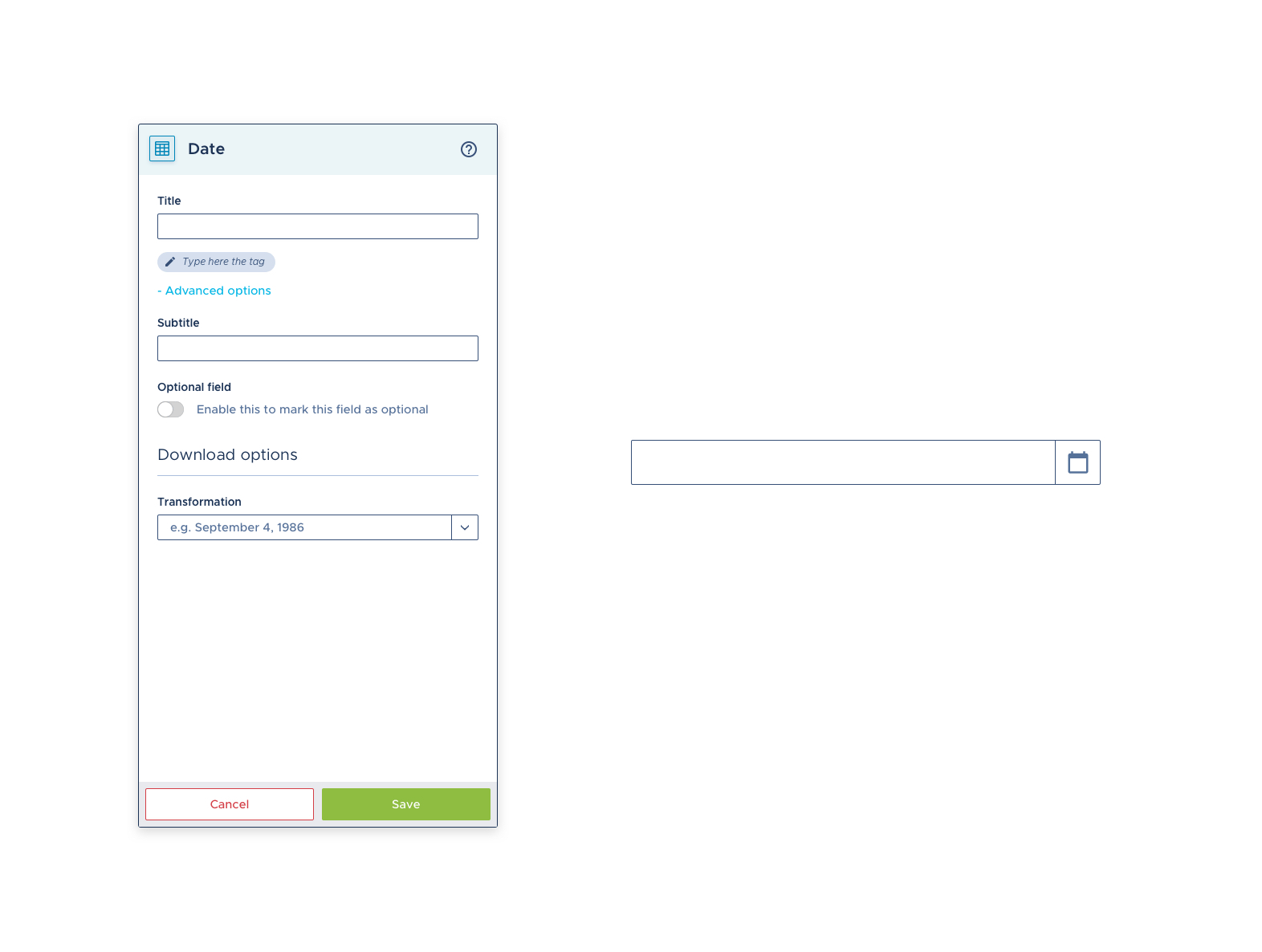
- Tag: Here you have to put the tag that you have placed in the "template document" to link this field with its position in the document.
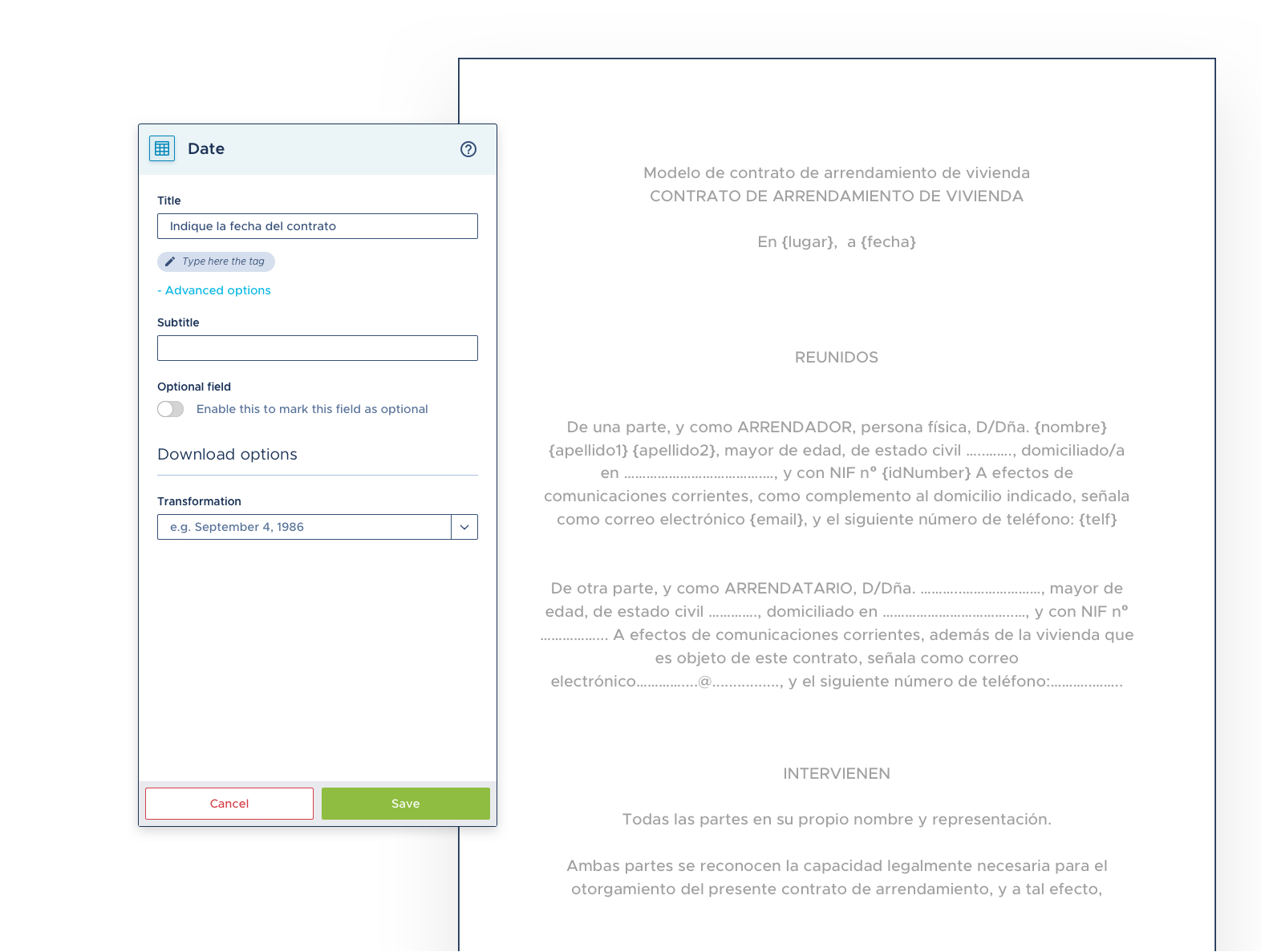
Advanced options:
- Subtitle: Used in case you want to give further instructions about this field.
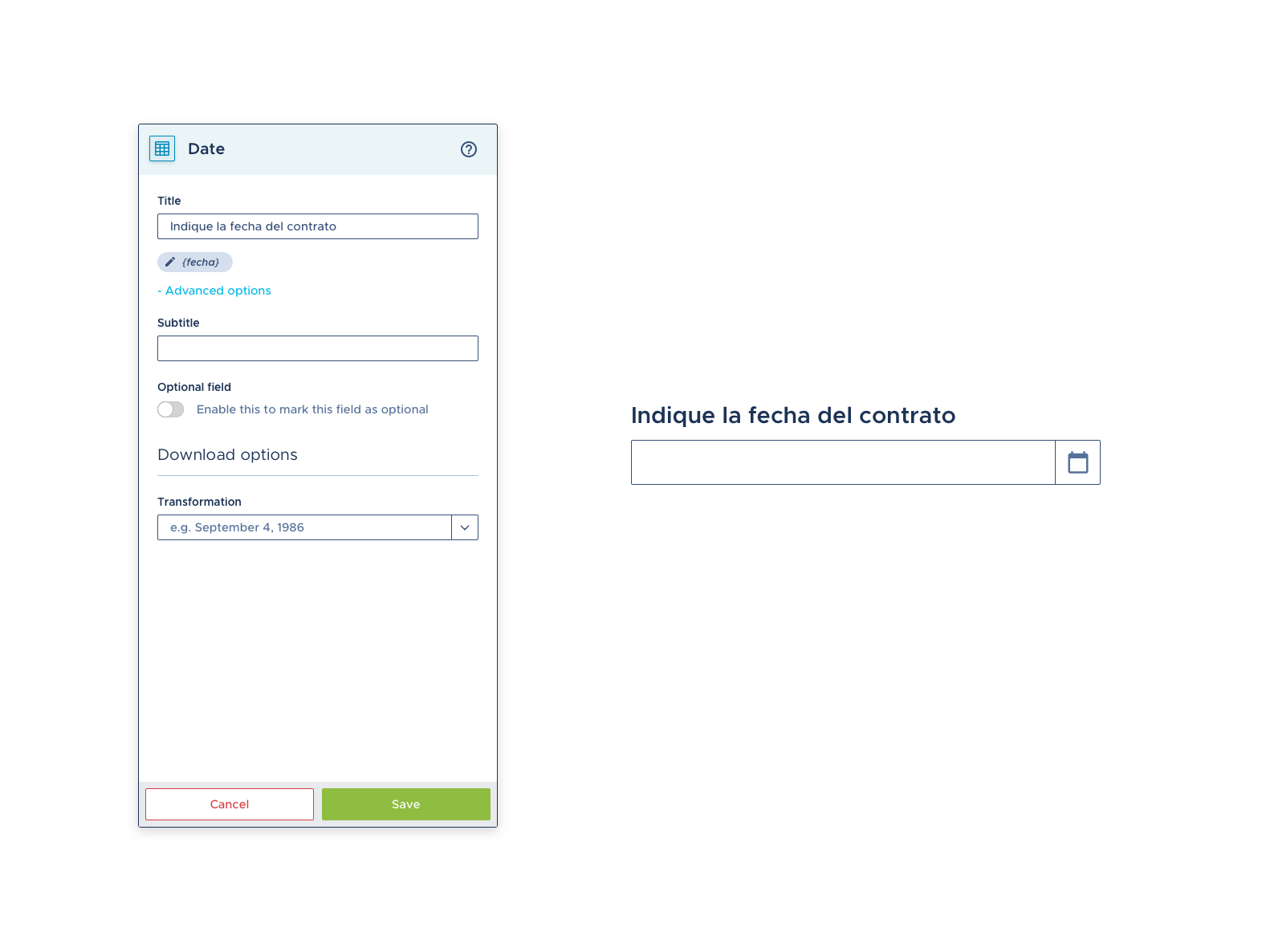
- Optional field: Used to make a field required or optional.
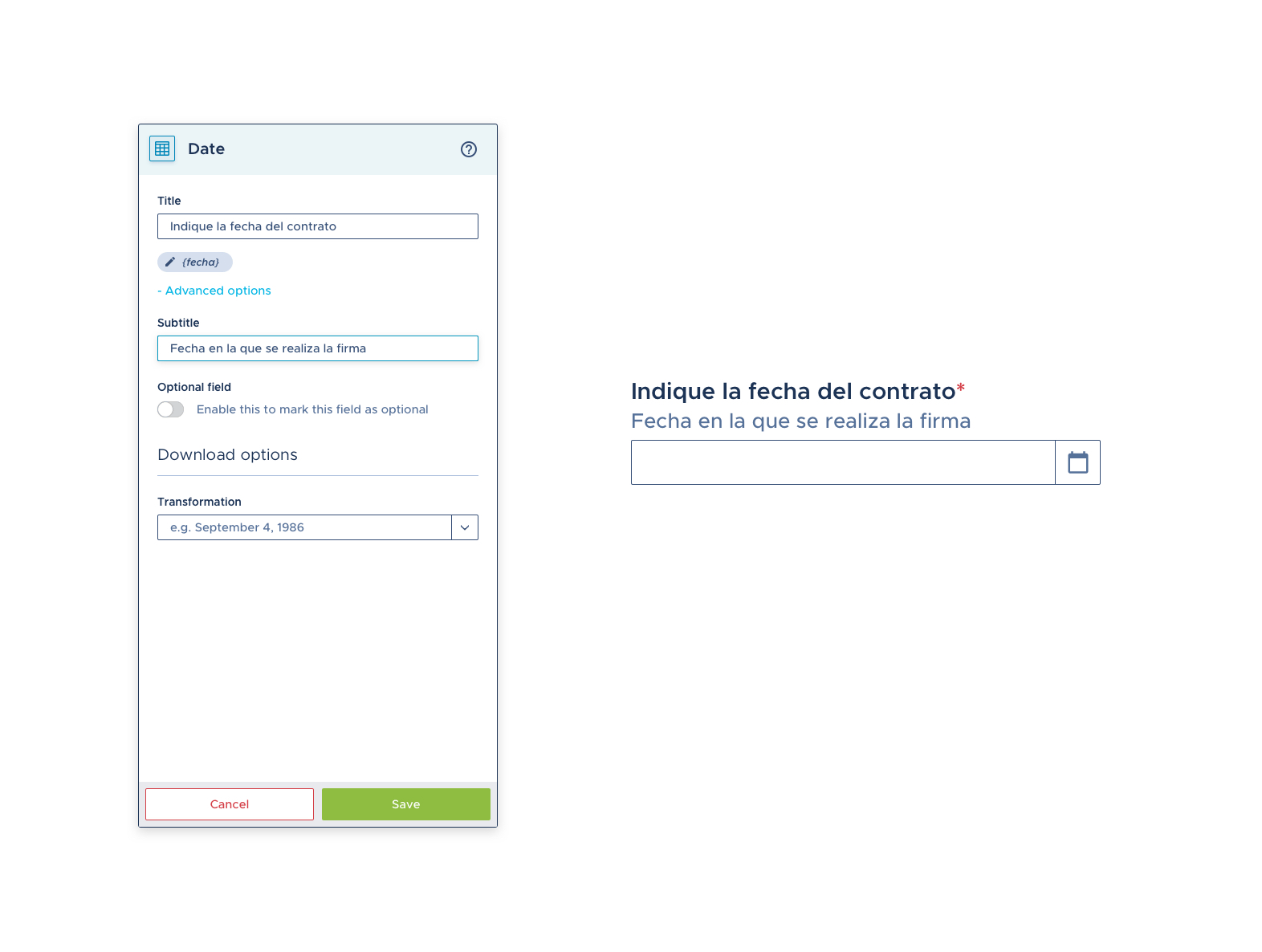
-
Blocked field: Enabling this option will restrict the field to be automatically populated with predefined data, whether by internal means (copying data from another document) or external (bulk document creation, integrations, API...).
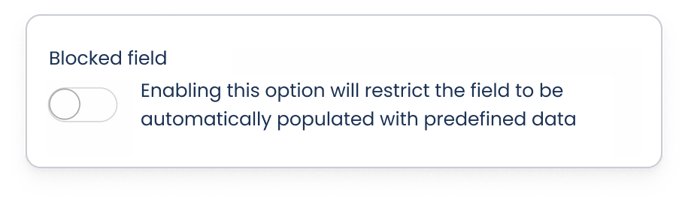
Transformation: The date can be displayed in different formats.
- September 4, 1986
- 04/09/1986
- 04.09.1986
Regardless of the chosen format, the date will be displayed in the main language of the template. If we want to display dates in one or more languages other than the one in the template, we must indicate it in the same tag of the date field, adding an underscore (_) and the abbreviation of the corresponding language:
English: {field_EN}
Spanish: {field_ES}
German: {field_DE}
Austrian German: {field_DE_AT}
Catalan: {field_CA}
French: {field_FR}
Italian: {field_IT}
Portuguese: {field_PT}
Then, for the platform to correctly identify the tags, we must select all the languages used through the "Multilanguage" dropdown, in the template settings section:
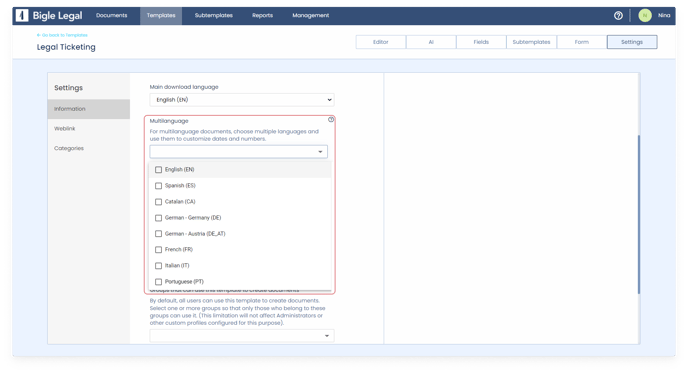
In addition, we can make the platform automatically transform the whole date into words, in different languages. Learn how in this article.
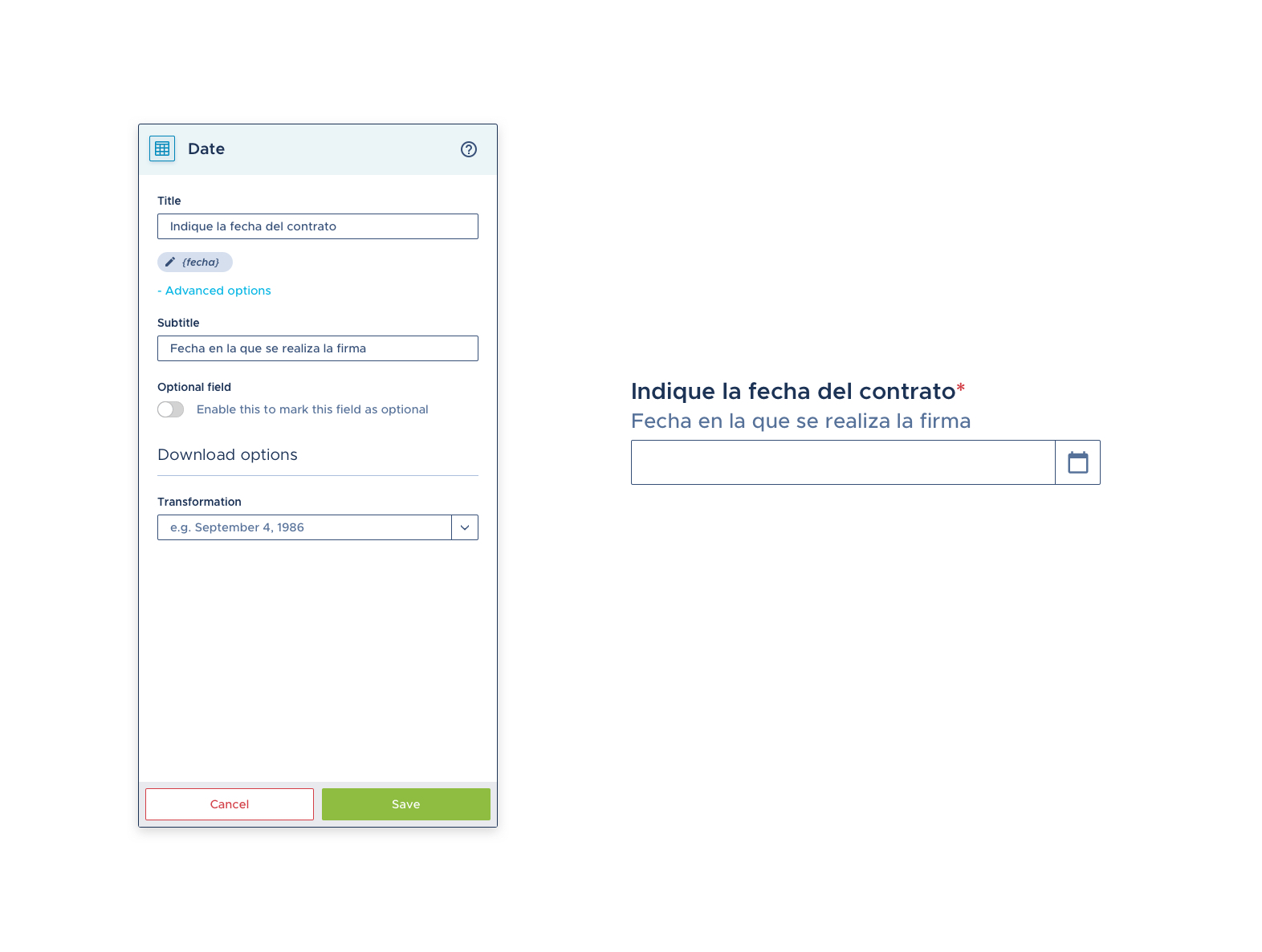
Once the field is set up, save the changes. The card folds, showing us information with which to check the basic configuration of the field in the list of fields:
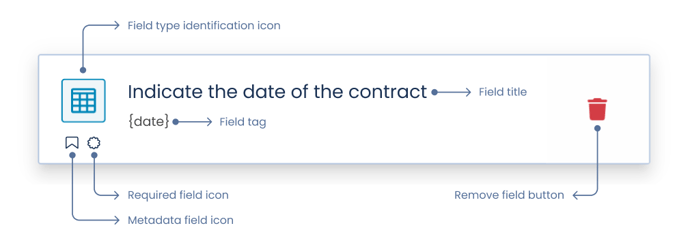
Learn how to schedule automatic alerts on templates with date fields in this article.
Related articles: