Field to choose only one option.
The single choice field is one of three choice fields (along with the multiple choice and the dropdown). It allows you to select a single option among a list of them.
Although it fulfills the same function as the dropdown, in this case all the options will always be visible in the form. Therefore, in order to save space it is recommended to use this field when there are between five and seven possible answers.
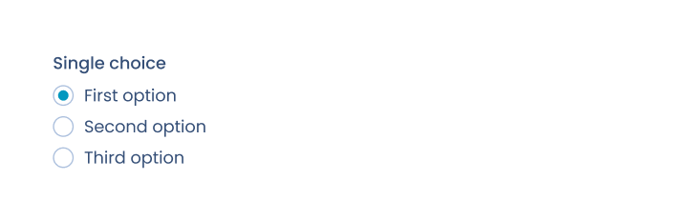
For the field to work properly, you need to set the tags in the template document. In this article on “Tags for option fields” you will find all the necessary information on how to do it.
Description of the single choice field options:
- Title: text that describes the purpose of the field.
- Tag: you must introduce the same tag that you have written in the "template document" so that the field is correctly linked with its position in the document.
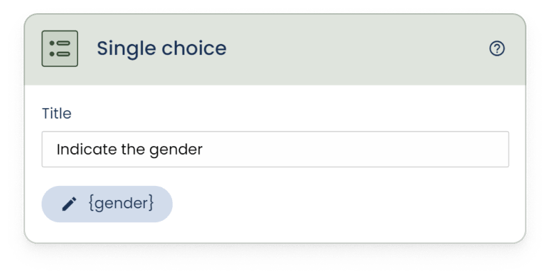
Set options
In this section you must introduce all the options that you want the field to have. Each option consists of:
- Title: this is the name or value that describes the option.
- Option tag: write the tag that will refer to this option. Remember that this article is about how to configure the tags for option fields in the document.
To add as many options as needed, use the “Add option” button.
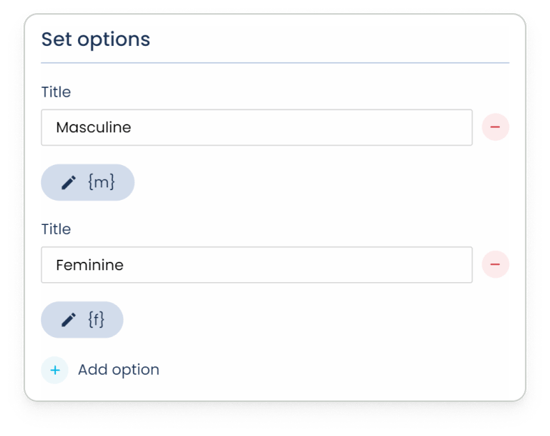
Advanced options
1. Subtitle: used in case you want to add additional information to the title.
2. Optional field: used to make the field required or optional. When activated, you will be telling the software that this field, despite being asked, will not necessarily have to be answered.
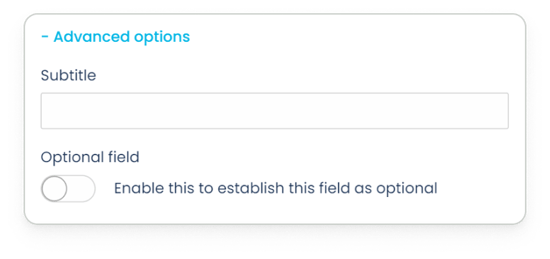
3. Blocked field: enabling this option will restrict the field to be automatically populated with predefined data, whether by internal means (copying data from another document) or external (bulk document creation, integrations, API...).
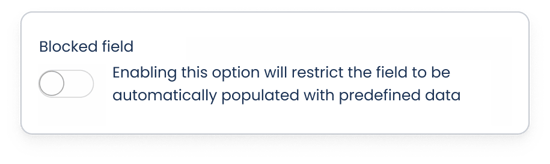
4. Explanation: if you activate this option, you can add detailed instructions or explanations that serve as support when answering the form.
5. Form metadata: if enabled, the values entered in this field will be saved and used as metadata.
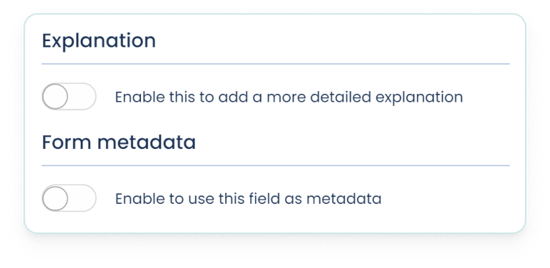
Once the field is set up, save the changes. The card folds, displaying a summary information regarding the basic configuration of this field:
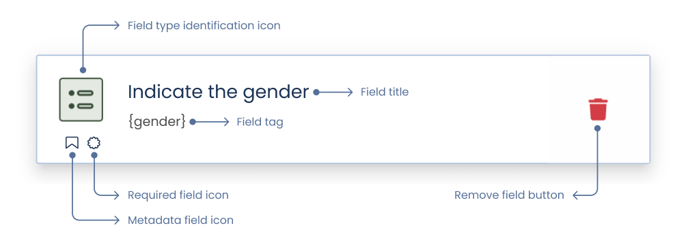
Related articles: