Learn how to group the members of your workspace, based on the roles each group of users will perform and the permissions they will have.
At Bigle, there are several types of groups:
- Access groups: to determine what its members have access to. For example, you can create groups by departments or teams.
- Validation groups: to group people who can approve and validate documents (find out more about the validation process in this article).
- Request groups: for grouping users who will attend requests (learn more about requests in this article).
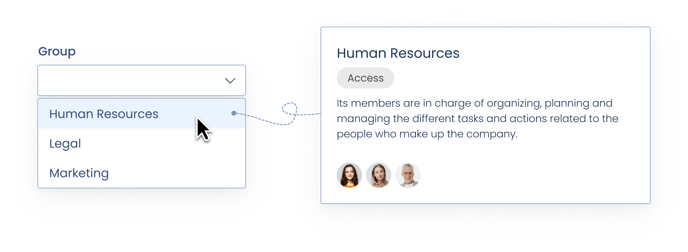
The creation, management and viewing of Access groups is limited by user profiles:
- Administrator: This is the only profile that can create groups and see all their information.
- Manager: Will only see the information of their group.
- User: Will only see their own information.
- Customized profile: as its name indicates, their roles can be chosen to measure.
In this article you can read more about how each type of profile works.
How to create a group?
In the top menu, access the "Management" section. Within this screen, in the upper right corner, go to the groups tab and click on “Create new group”.

Next, choose the type of group (access, validation or request) and fill in its name and description (optional):

Finally, click in the group that you have just created and you will be able to edit various aspects using the tabs on the upper right: from "Information", you can modify the basic data of the group and, from "Members", you can choose which people will be a member of the group:

User group settings
Go to ‘Manage’ and then click on ‘Users’ to view all users.

Access the desired user, and you will be able to determine the following options:
- Group: Assign the group to which the user belongs.
- Allowed groups: assign the groups from which the user will be able to view resources. In other words, the resources belonging to the groups selected in this category will be visible to the user.

How to limit access to certain documents by an Access group?
By default, the documents will belong to the creator user's group, if the user is part of a group.
In addition, the group to which the document belongs can be manually modified whenever necessary, by entering the document, from the information tab on the right side menu:

How to limit the access to certain templates by an Access group?
In the case of templates, by default, they can be edited by all users with permission to manage templates and used by all users.
You can limit this access to certain groups, entering the information section of the template settings tab:

These settings can only be configured by administrator profiles.