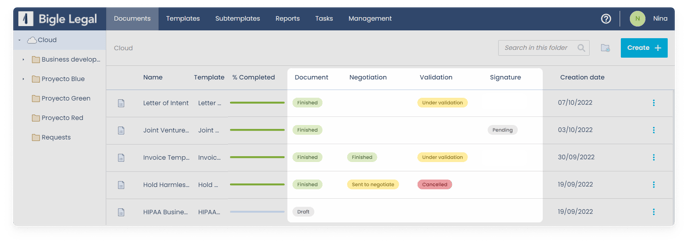Learn how to initiate and track processes
When you create a new document and access its environment, you will find a panel on the left side of the screen called "Processes". In this panel, you can see the history of processes performed on the document in ascending chronological order.
You'll see a gray button at the top of the panel called "+ Add step". This button will be inactive until the first process of the document, called "Draft", is completed.
Completing the draft
The "Draft" process is the starting point of any document and can be of two types:
- Form: If the document is generated from a template.
- Editing: If it is an external document that is incorporated into the system.
To complete this first step, click on the green "Finish Draft" button. This action will save the current version of the document and make it non-editable.
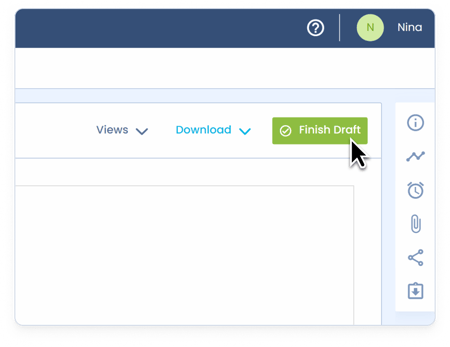
Starting a new process
Once the draft is finalized, the "+ Add Step" button will be activated. Clicking on it will display a menu on the right side with various process options that can be applied to the document. These processes allow you to customize its workflow according to the user's needs.

The available processes are:

When you select one of these processes, a third panel will appear on the right side of the screen. At the top of this panel, a brief description of the chosen process will be shown. Just below, a section will be presented where you can select a Final Version from previous processes.

Context about Final Versions
Each process creates a new copy of the document, generating a specific version on which to work. Before starting a new process, all the final versions generated previously will be shown, so that you can choose the most appropriate one, although by default the one from the last process will always be selected.
To proceed, select the desired version and click on "Select". This will start the new process on the chosen version.
Important considerations
- Any ongoing process (negotiation, validation, signature, certified email, or editing) must be completed before starting a new one.
- Once a process is finished, you can access it in the Processes panel to consult its information.
- In documents generated from a template, if there is no process in progress, you can edit the form again using the "Edit Draft" button. This adds the possibility of updating the document's metadata.

Tracking document status
From the general list of documents, you can check the status of each document and access its processes quickly. This will allow you to manage and track efficiently at all times.